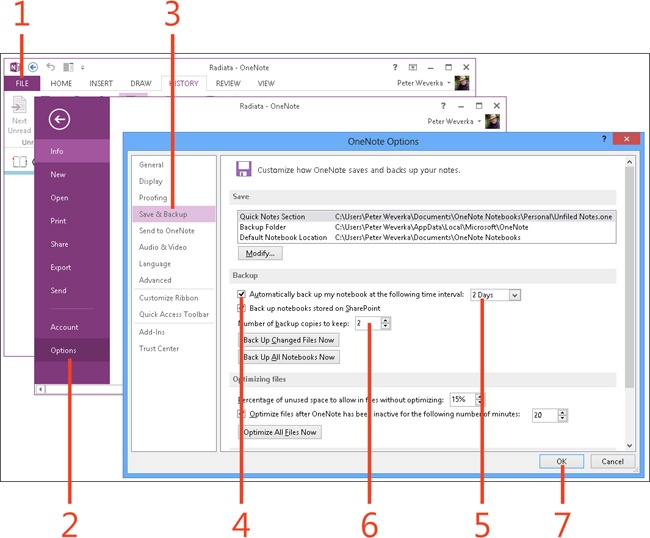- Dedication
- Special Upgrade Offer
- Acknowledgments
- 1. About this book
- 2. Getting started with OneNote 2013
- 3. Storing your notes
- 4. Writing basic notes
- 5. Taking notes to another level
- Writing quick notes
- Reading, moving, and deleting quick notes
- Handwriting notes and converting them to text
- Creating and constructing outlines
- Date-stamping and time-stamping notes
- Attaching a file or copying a file’s content to a note
- Sending files to OneNote
- Inserting images from a scanner or digital camera
- Inserting a picture from your computer or network
- Inserting a picture from an Internet source
- Taking a screen clipping
- Constructing simple math equations
- Constructing complex math equations
- Recording audio and video notes
- Playing back audio and video notes
- 6. Putting a table in a note
- 7. Linking your notes
- 8. Making OneNote easier to use
- 9. Using the spelling checker on your notes
- 10. Drawing notes
- Drawing free-form with a pen or highlighter
- Creating a custom pen or highlighter
- Drawing lines, shapes, and graphs
- Using the eraser
- Panning to see your work
- Selecting lines and shapes
- Moving lines and shapes
- Resizing and deleting lines and shapes
- Arranging overlapping lines, shapes, images, and containers
- Rotating and flipping lines and shapes
- 11. Organizing your notes
- 12. Searching for stray notes
- 13. Housecleaning in OneNote
- 14. Conducting research in OneNote 2013
- 15. Distributing your notes
- 16. Using OneNote with other Office 2013 applications
- 17. Sharing notebooks with others
- 18. Customizing OneNote 2013
- Adding or removing Quick Access Toolbar buttons
- Changing the order of buttons on the Quick Access Toolbar
- Repositioning the Quick Access Toolbar
- Resetting the Quick Access Toolbar
- Creating or removing a ribbon tab
- Creating or removing a ribbon group
- Adding or removing commands from a ribbon group
- Renaming a ribbon tab or group
- Moving a ribbon tab or group
- Resetting your ribbon customizations
- 19. Using OneNote Web App
- A. About the author
- Index
- About the Author
- Special Upgrade Offer
- Copyright
Choosing how to back up notebooks
OneNote makes backup copies of all your notebooks automatically. How the backups are made is up to you. You can choose how often notebooks are backed up and how many backup copies to keep.
If your computer is making strange noises and seems always on the verge of failure, back up early and often. Otherwise, back up your OneNote data as often as you think is necessary to keep the data safe and secure.
You can keep multiple backups; when you make a new backup, it replaces the oldest backup copy.
Choose how to back up notebooks
-
On the ribbon, click the File tab to display the Backstage view.
-
Click the Options tab.
The OneNote Options dialog box opens.
-
Click Save & Backup.
-
Select the Automatically Back Up My Notebook At The Following Time Interval check box. To back up any notebooks you’ve saved on SharePoint, select the Back Up Notebooks Stored On SharePoint check box.
-
Specify how often you want OneNote to back up your notebooks.
-
From the Number Of Backup Copies to Keep menu, specify the number of backup copies you want OneNote to keep.
-
Click OK.
-
No Comment