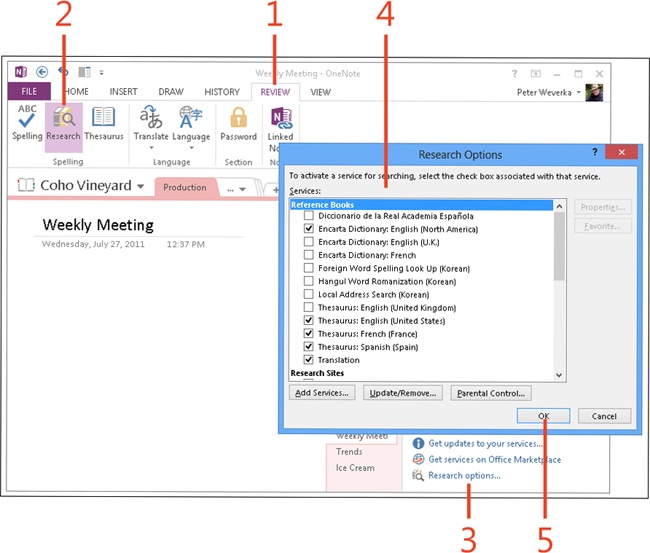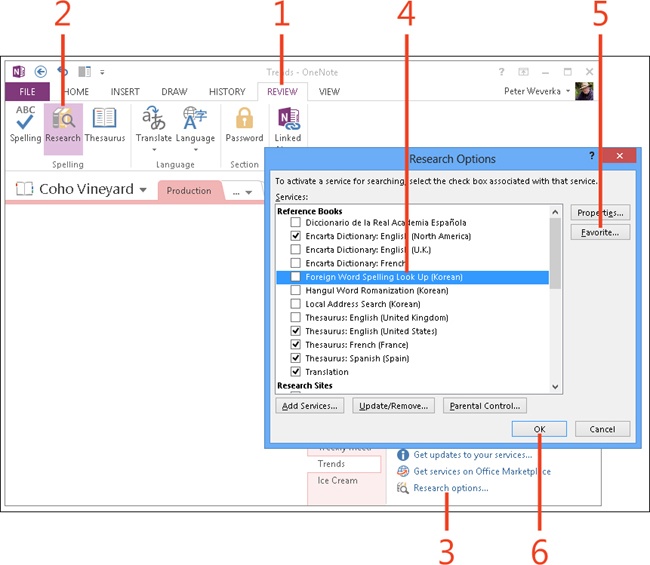Customizing the Research task pane
To conduct a search in the Research task pane, you open the Services list and choose a reference book or research site. Which options appear in this list is up to you. OneNote 2013 offers many different options for the Services list.
For faster and better researching, confine the options on the Services list to options you like the best or use the most. You can also designate one choice as your favorite. The Favorite option is the one that is used when you right-click a word in a note and click Look Up.
Customize the Research task pane
-
On the ribbon, click the Review tab.
-
Click Research.
The Research task pane opens on the right side of the screen.
-
Click Research Options.
The Research Options dialog box opens.
-
Click the services that you want to appear in the Services list in the Research task pane.
-
Click OK.
Select a favorite research tool
-
On the ribbon, click the Review tab.
-
Click Research.
The Research task pane opens on the right side of the screen.
-
Click Research Options.
The Research Options dialog box opens.
-
Click the option that you want to use by default when you conduct research (this option is used when you right-click a word in a note and click Look Up).
-
Click Favorite.
-
Click OK.