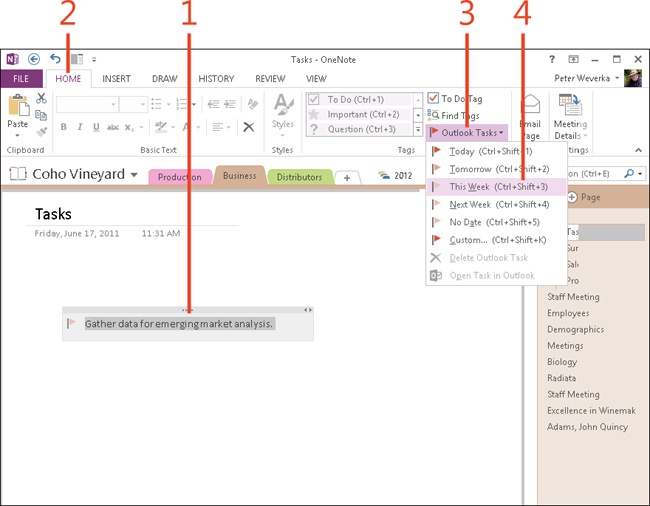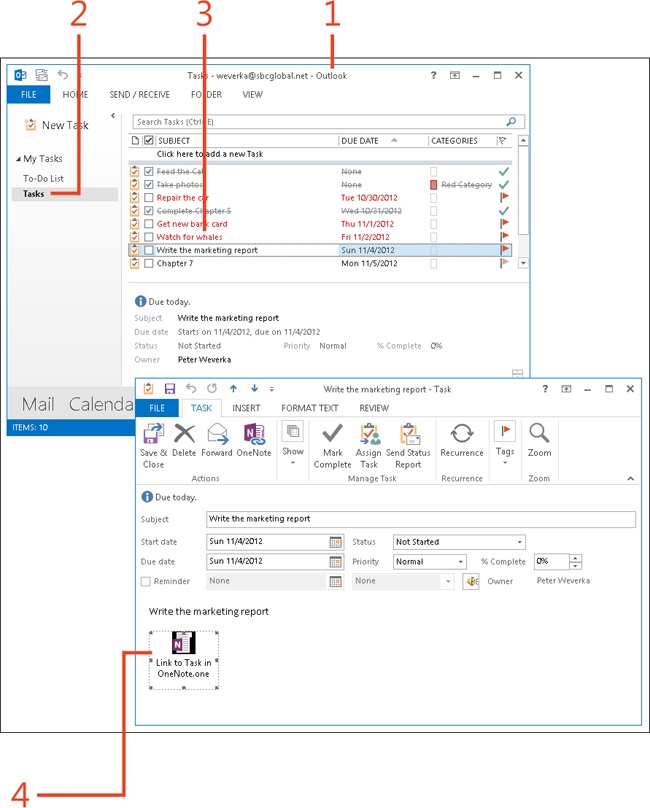Creating an Outlook task in OneNote
Outlook 2013 offers the Tasks folder for recording and tracking tasks. When you create a task, you record its start date and due date. You can open the Tasks folder in Outlook to see what needs doing and when it’s due, and plan your time accordingly.
OneNote 2013 gives you the opportunity to create a task without opening Outlook. The tasks are recorded both on a OneNote page and in Outlook. You can switch between the task in OneNote and the task in Outlook, and in this way keep notes about tasks.
To create an Outlook task in OneNote, start by writing a note that describes the task. The description doubles as a note and task name. For example, a note with the text “Gather data for emerging market analysis” is recorded in the Outlook Tasks folder as this task: “Gather data for emerging market analysis.” After you write the note, you change it into an Outlook task by choosing a due date for the task.
In OneNote, tasks are marked with the task icon (a red flag). You can make changes to a task in OneNote and even open the OneNote task from Outlook.
Create an Outlook task in OneNote
-
In OneNote, click the note that you want to create as a task.
-
On the ribbon, click the Home tab.
-
Click the Outlook Tasks button.
-
Choose a due date for the task.
The task is created in OneNote and Outlook. A task flag indicating the due date appears to the left of the note.
Try This
Right-click a task icon (the flag) and choose a different due date to quickly change the due date of a task.
See Also
To learn how to manage Outlook tasks in OneNote, read Changing or deleting an Outlook task in OneNote.
Open a OneNote task from Outlook
Tip
You can open a task in OneNote in an Outlook Task window. To do so, either right-click the task icon in OneNote and choose Open Task In Outlook or click the Outlook Tasks button on the Home tab and choose Open Task In Outlook. A Task window opens. From here, you can forward the task, assign it to someone, and make the task a recurring task, among other things.