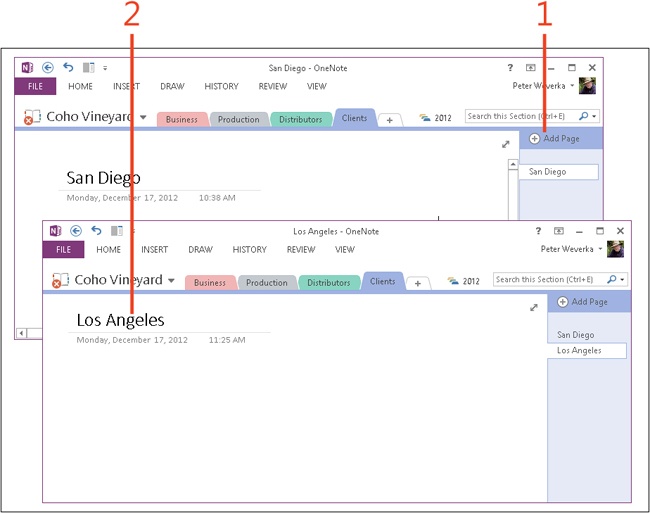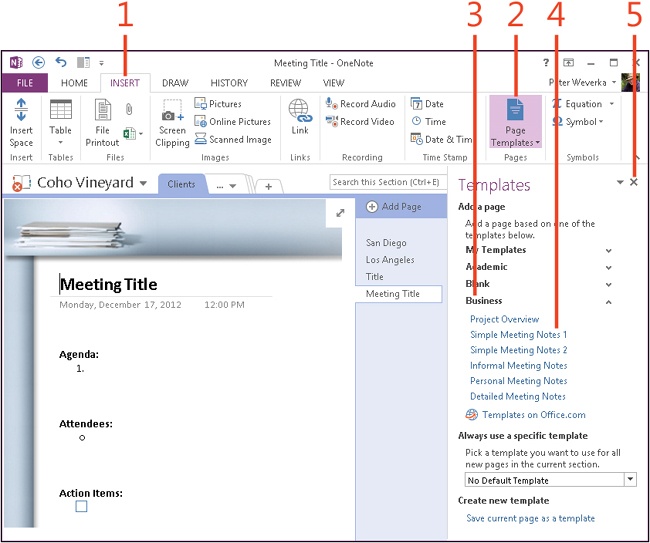Creating pages
Notes are written and kept on pages. The name of the page that is currently open appears in the title bar at the top of the OneNote 2013 window, at the top of the page itself, and in the page tabs. Below its name, each page also lists the date and time that it was created.
OneNote offers templates for creating blank pages as well as pages designed for specific purposes, such as taking notes at lectures and creating to-do lists.
Create a page
-
At the top of the page tabs column, click Add Page (or press Ctrl+N).
A new page tab appears.
-
Enter a name in the page title box.
If you do not type a title for the page, the page will take on the name of the first word or phrase you enter on the page.
See Also
To learn how to create subpages, read Creating page groups.
Create a page from a template
..................Content has been hidden....................
You can't read the all page of ebook, please click here login for view all page.