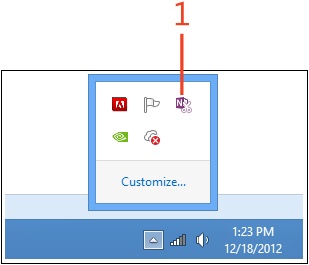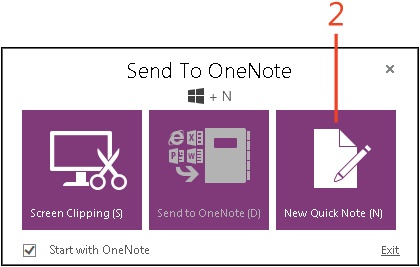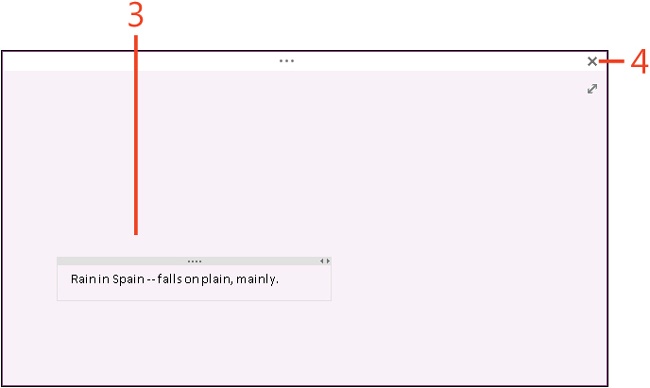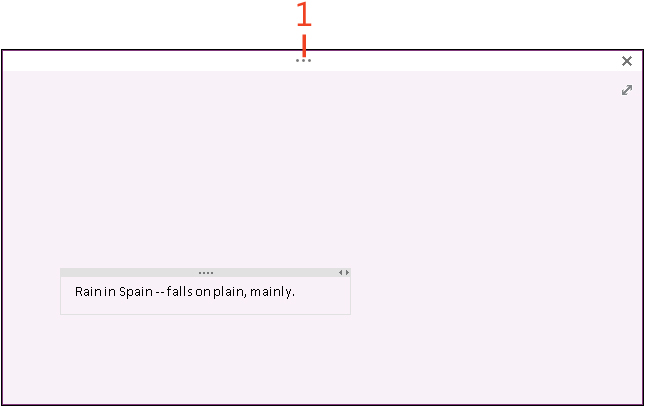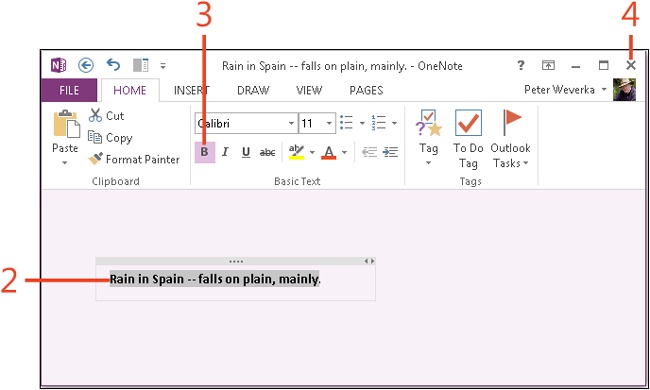Writing quick notes
When you want to jot down a note but can’t decide where to store it, or you want to jot down a note without first opening OneNote 2013, write a quick note. (In versions of OneNote prior to 2013, quick notes were called side notes.) After you write a quick note, it is stored in the Quick Notes section (located below the list of open notebooks in the Notebooks pane) until you delete it or move it to a page or section in a notebook.
Write quick notes in the Quick Note window. This window offers the Home, Insert, Draw, View, and Pages tabs for formatting and handling the quick notes you write. Click the Close button to close the Quick Note window after you write your quick note.
Write a quick note
-
In the notification area on the right side of the Windows taskbar, click the Send To OneNote icon. (If you don’t see the Send To OneNote icon, in the notification area, click Show Hidden Icons.)
-
In the Send To OneNote window, click New Quick Note.
-
Write a quick note.
-
Continue to add to the note as needed. Click Close when you finish writing the note.
Format a quick note
See Also
To learn how to move a quick note to a notebook, see Reading, moving, and deleting quick notes.