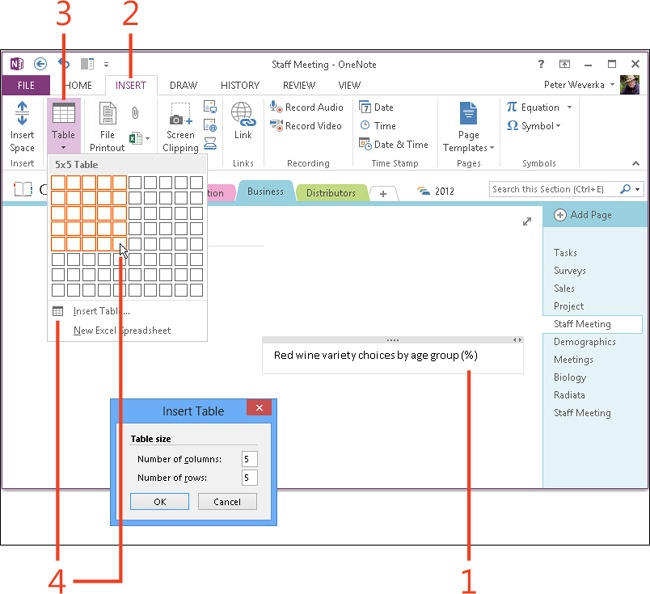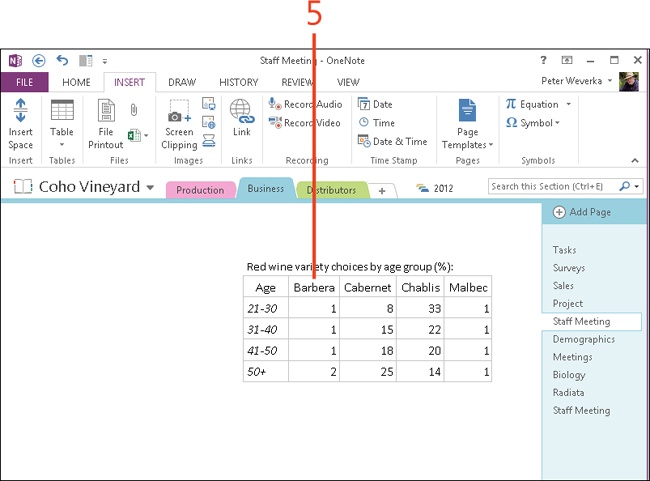Creating a table
A table is composed of columns and rows. The columns and rows intersect to form cells. It’s within these cells that you enter data. You can make a table a part of a note or make it a note unto itself. Make a table a part of a note, for example, to introduce the table with a descriptive sentence or two.
After you construct the table, you can modify it to your liking. For example, you can format the text in different ways and change the size and color of the table.
Create a table
-
Click in a note (to insert a table in a note) or click the page (to create a stand-alone table in a new note).
-
On the ribbon, click the Insert tab.
-
Click the Table button.
-
Use one of these techniques to tell OneNote how many columns and rows you want:
-
Click in the table grid. For example, to create a table that has five columns and five rows (as shown in the illustration), click in the square that is five columns across and five rows down.
-
Click Insert Table. In the Insert Table dialog box that opens, enter the number of columns and rows, and click OK.
-
-
Enter text into the cells of the table (a cell is the place where a column and row intersect; each cell can hold one data item. Press Tab to move to the next cell.)
Try This
A quick way to create a table is to type the first table entry and then press Tab. OneNote creates a simple one-row, two-column table. To add columns to this table, press Tab with the cursor in the rightmost column. After you add the columns, you can add rows by placing the cursor in the last row, rightmost column and then pressing Enter.
Tip
To delete the data in a table cell, select the data and press the Delete key. To delete the contents of several adjacent cells, drag over the cells to select them, and press Delete.
Tip
To make room in a note for a table title, click to the left of the first entry in the table and press Enter. For example, if the first entry (the entry in column 1, row 1) is the word Age, click to the left of the letter A and press Enter. OneNote adds space at the top of the note for a title or other text.