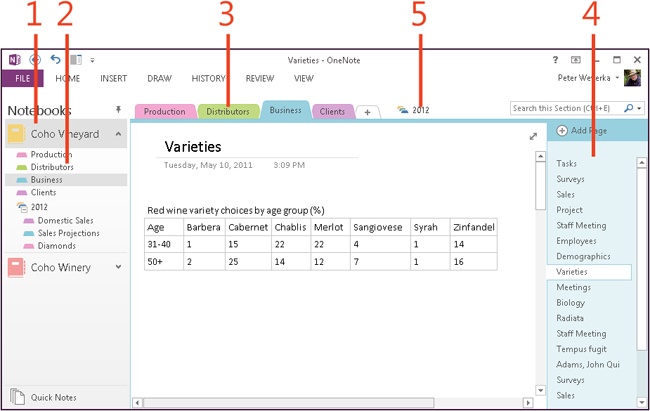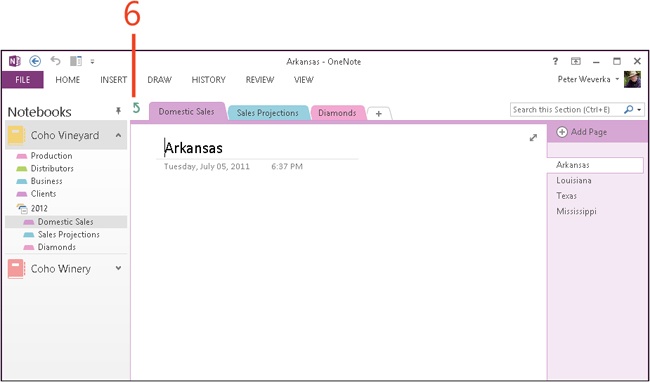- Dedication
- Special Upgrade Offer
- Acknowledgments
- 1. About this book
- 2. Getting started with OneNote 2013
- 3. Storing your notes
- 4. Writing basic notes
- 5. Taking notes to another level
- Writing quick notes
- Reading, moving, and deleting quick notes
- Handwriting notes and converting them to text
- Creating and constructing outlines
- Date-stamping and time-stamping notes
- Attaching a file or copying a file’s content to a note
- Sending files to OneNote
- Inserting images from a scanner or digital camera
- Inserting a picture from your computer or network
- Inserting a picture from an Internet source
- Taking a screen clipping
- Constructing simple math equations
- Constructing complex math equations
- Recording audio and video notes
- Playing back audio and video notes
- 6. Putting a table in a note
- 7. Linking your notes
- 8. Making OneNote easier to use
- 9. Using the spelling checker on your notes
- 10. Drawing notes
- Drawing free-form with a pen or highlighter
- Creating a custom pen or highlighter
- Drawing lines, shapes, and graphs
- Using the eraser
- Panning to see your work
- Selecting lines and shapes
- Moving lines and shapes
- Resizing and deleting lines and shapes
- Arranging overlapping lines, shapes, images, and containers
- Rotating and flipping lines and shapes
- 11. Organizing your notes
- 12. Searching for stray notes
- 13. Housecleaning in OneNote
- 14. Conducting research in OneNote 2013
- 15. Distributing your notes
- 16. Using OneNote with other Office 2013 applications
- 17. Sharing notebooks with others
- 18. Customizing OneNote 2013
- Adding or removing Quick Access Toolbar buttons
- Changing the order of buttons on the Quick Access Toolbar
- Repositioning the Quick Access Toolbar
- Resetting the Quick Access Toolbar
- Creating or removing a ribbon tab
- Creating or removing a ribbon group
- Adding or removing commands from a ribbon group
- Renaming a ribbon tab or group
- Moving a ribbon tab or group
- Resetting your ribbon customizations
- 19. Using OneNote Web App
- A. About the author
- Index
- About the Author
- Special Upgrade Offer
- Copyright
Navigating in OneNote
Notes in OneNote 2013 are stored in a notebook-section-pages hierarchy. Within each notebook, you create sections, and within sections, you create pages. Getting from place to place in OneNote is a matter of using the Notebooks pane, section tabs, and page tabs.
Navigate in OneNote
-
In the Notebooks pane, click a notebook name to switch to a different notebook (if the Notebooks pane isn’t open, click the Show Notebooks button).
-
In the Notebooks pane, click a section name to switch to a different section.
-
In the section tabs, click a section name to switch to a different section.
-
In the page tabs, click a page to switch to a different page.
-
Click a section group button.
The section tabs in that section group are the only ones displayed.
-
Click the Navigate To Parent Section Group button to return to the parent sections in the notebook.
OneNote offers these keyboard shortcuts for navigating.
|
To go to |
Press |
|
The next or previous page in the section |
Ctrl+PageDown; Ctrl+PageUp |
|
The first or last page in the section |
Alt+Home; Alt+End |
|
The next or previous page you visited |
Alt+Right Arrow; Alt+Left Arrow |
|
The next or previous section |
Ctrl+Tab; Ctrl+Shift+Tab |
-
No Comment