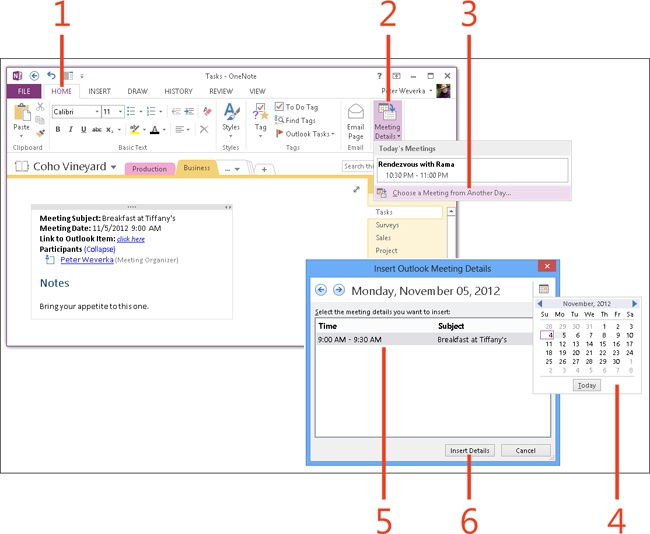Copying meeting details from Outlook to a note
by Peter Weverka
Microsoft OneNote 2013 Plain & Simple
Copying meeting details from Outlook to a note
by Peter Weverka
Microsoft OneNote 2013 Plain & Simple
- Dedication
- Special Upgrade Offer
- Acknowledgments
- 1. About this book
- 2. Getting started with OneNote 2013
- 3. Storing your notes
- 4. Writing basic notes
- 5. Taking notes to another level
- Writing quick notes
- Reading, moving, and deleting quick notes
- Handwriting notes and converting them to text
- Creating and constructing outlines
- Date-stamping and time-stamping notes
- Attaching a file or copying a file’s content to a note
- Sending files to OneNote
- Inserting images from a scanner or digital camera
- Inserting a picture from your computer or network
- Inserting a picture from an Internet source
- Taking a screen clipping
- Constructing simple math equations
- Constructing complex math equations
- Recording audio and video notes
- Playing back audio and video notes
- 6. Putting a table in a note
- 7. Linking your notes
- 8. Making OneNote easier to use
- 9. Using the spelling checker on your notes
- 10. Drawing notes
- Drawing free-form with a pen or highlighter
- Creating a custom pen or highlighter
- Drawing lines, shapes, and graphs
- Using the eraser
- Panning to see your work
- Selecting lines and shapes
- Moving lines and shapes
- Resizing and deleting lines and shapes
- Arranging overlapping lines, shapes, images, and containers
- Rotating and flipping lines and shapes
- 11. Organizing your notes
- 12. Searching for stray notes
- 13. Housecleaning in OneNote
- 14. Conducting research in OneNote 2013
- 15. Distributing your notes
- 16. Using OneNote with other Office 2013 applications
- 17. Sharing notebooks with others
- 18. Customizing OneNote 2013
- Adding or removing Quick Access Toolbar buttons
- Changing the order of buttons on the Quick Access Toolbar
- Repositioning the Quick Access Toolbar
- Resetting the Quick Access Toolbar
- Creating or removing a ribbon tab
- Creating or removing a ribbon group
- Adding or removing commands from a ribbon group
- Renaming a ribbon tab or group
- Moving a ribbon tab or group
- Resetting your ribbon customizations
- 19. Using OneNote Web App
- A. About the author
- Index
- About the Author
- Special Upgrade Offer
- Copyright
Copying meeting details from Outlook to a note
Using the Calendar, you can schedule meetings in Outlook 2013. When you schedule a meeting, you enter its name, date and time, and, if you want, a description.
OneNote 2013 offers the Meeting Details command to copy meeting details from Outlook into a note. The details appear in a table. Below the table, you can write your thoughts about the meeting and in so doing, prepare yourself for it. You can also take notes during the meeting.
To transfer details about a meeting into a note, click the Meeting Details button. In the gallery that appears, you can copy details about meetings scheduled for today, past days, and future days.
Copy meeting details from Outlook to a note
-
On the ribbon, click the Home tab.
-
Click the Meeting Details button.
-
Select a meeting from the Today’s Meetings list or click Choose A Meeting From Another Day.
The Insert Outlook Meeting Details dialog box appears.
-
Click the Calendar button and select a day to display scheduled meetings on that day.
-
Select a meeting.
-
Click Insert Details.
Tip
You can click the Previous Day or Next Day buttons in the Insert Outlook Meeting Details dialog box to locate a meeting, rather than click the Calendar button.
Try This
Insert a recent meeting in a OneNote page. Notice the space below the meeting details for writing notes about the meeting. Enter some notes there.
See Also
To learn how to send meeting details to OneNote by starting in Outlook, read Copying Outlook items to OneNote.
-
No Comment