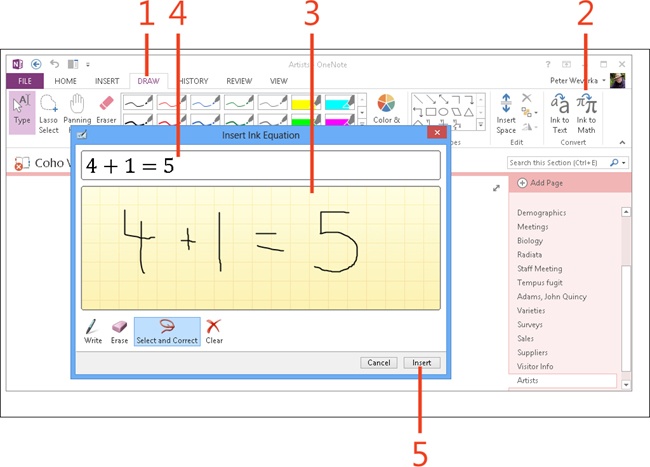- Dedication
- Special Upgrade Offer
- Acknowledgments
- 1. About this book
- 2. Getting started with OneNote 2013
- 3. Storing your notes
- 4. Writing basic notes
- 5. Taking notes to another level
- Writing quick notes
- Reading, moving, and deleting quick notes
- Handwriting notes and converting them to text
- Creating and constructing outlines
- Date-stamping and time-stamping notes
- Attaching a file or copying a file’s content to a note
- Sending files to OneNote
- Inserting images from a scanner or digital camera
- Inserting a picture from your computer or network
- Inserting a picture from an Internet source
- Taking a screen clipping
- Constructing simple math equations
- Constructing complex math equations
- Recording audio and video notes
- Playing back audio and video notes
- 6. Putting a table in a note
- 7. Linking your notes
- 8. Making OneNote easier to use
- 9. Using the spelling checker on your notes
- 10. Drawing notes
- Drawing free-form with a pen or highlighter
- Creating a custom pen or highlighter
- Drawing lines, shapes, and graphs
- Using the eraser
- Panning to see your work
- Selecting lines and shapes
- Moving lines and shapes
- Resizing and deleting lines and shapes
- Arranging overlapping lines, shapes, images, and containers
- Rotating and flipping lines and shapes
- 11. Organizing your notes
- 12. Searching for stray notes
- 13. Housecleaning in OneNote
- 14. Conducting research in OneNote 2013
- 15. Distributing your notes
- 16. Using OneNote with other Office 2013 applications
- 17. Sharing notebooks with others
- 18. Customizing OneNote 2013
- Adding or removing Quick Access Toolbar buttons
- Changing the order of buttons on the Quick Access Toolbar
- Repositioning the Quick Access Toolbar
- Resetting the Quick Access Toolbar
- Creating or removing a ribbon tab
- Creating or removing a ribbon group
- Adding or removing commands from a ribbon group
- Renaming a ribbon tab or group
- Moving a ribbon tab or group
- Resetting your ribbon customizations
- 19. Using OneNote Web App
- A. About the author
- Index
- About the Author
- Special Upgrade Offer
- Copyright
Constructing simple math equations
Writing and drawing math equations can be difficult because of the special symbols that are required. To make constructing equations a little easier, OneNote 2013 offers two techniques for putting equations in notes. To write simple equations, draw the equation in the Insert Ink Equation window. (To see how to build complex equations, read Constructing complex math equations.)
Construct simple equations in the Insert Ink Equation window
-
On the ribbon, click the Draw tab.
-
In the Convert group, click Ink To Math.
-
In the Insert Ink Equation dialog box, using the mouse, a pen device, or your finger, draw an equation.
-
Look at the Preview area to see whether OneNote interpreted your drawing correctly. If not, you can make corrections.
-
Click Insert.
Tip
The Insert Ink Equation dialog box offers these tools for constructing equations:
-
Click Erase and drag over part of an equation to erase it. Then, click Write to write your correction.
-
Click Select And Correct and drag over an equation to repair it. A menu appears with numbers and symbols that you can select to replace what you dragged over.
-
Click Clear to remove all edits from the window and start over.
-
No Comment