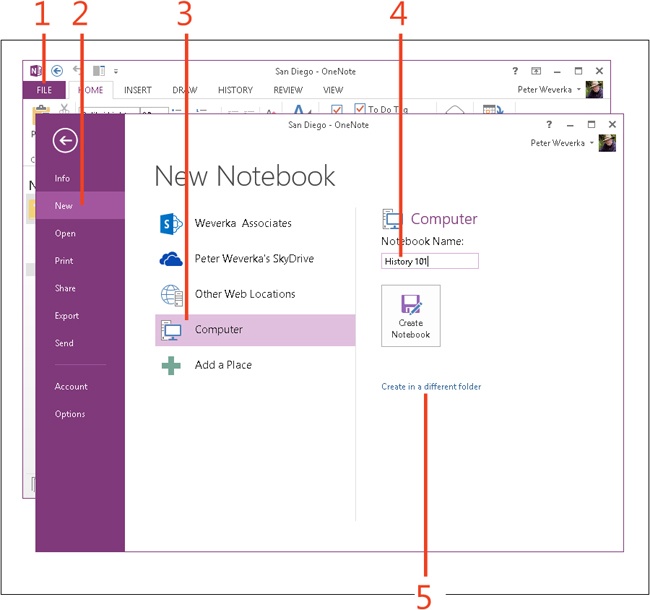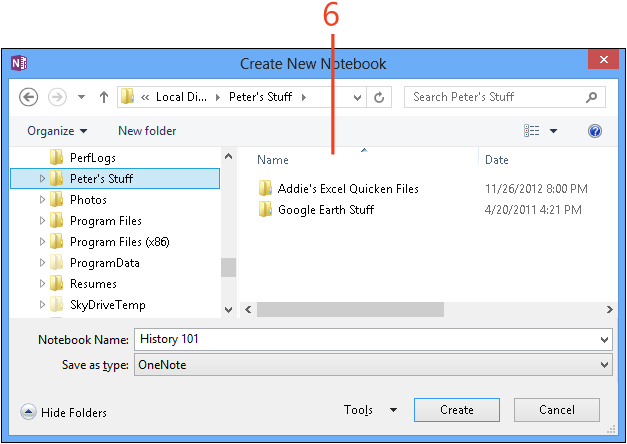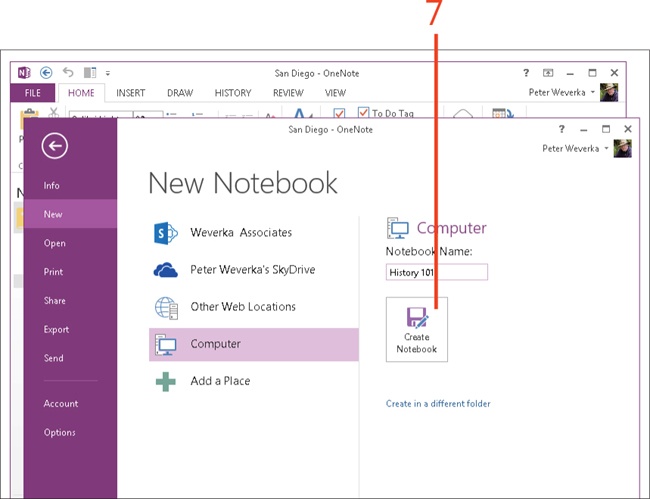Creating a notebook
OneNote 2013 is unusual in that you choose a folder for storing a notebook when you create it. In most applications, you create the file first and then choose a storage folder when you save the file for the first time. In OneNote, however, there isn’t a Save button or Save command; notes are saved as soon as you write them.
The first time you start OneNote, the application prompts you to create a sample notebook called Personal Notebook. From that point forward, when you open OneNote, the previous notebook(s) you were working on open.
You can create a new notebook on your local computer, network, SkyDrive, or SharePoint. OneNote creates a new folder when you create a notebook. This folder is named after the notebook itself. For example, if you named the notebook “Research,” the folder is named “Research.” Sections that you create for your notebook are stored in the folder in the form of OneNote section files.
Create a notebook
-
Click the File tab to display the Backstage view.
-
Click the New tab.
-
Choose Computer to store your notebook on your computer or another option to store it elsewhere, such as SharePoint or SkyDrive.
-
In the Notebook Name text box, enter a descriptive name for your notebook.
-
Click the Create In A Different Folder link.
-
In the Create New Notebook dialog box, select the folder where you want to store your new notebook, and then click Create.
-
Click Create Notebook.
Caution
OneNote creates a section and page for a notebook when you create it. The section is called “New Chapter 1,” and the page is called “Untitled Page.” Be sure to enter names of your own for the section and page in your new notebook.
Tip
By default, notebooks are stored in the default notebook location. To find out where this location is, on the ribbon, click File and then click the Options tab. Then, in the OneNote Options dialog box, select the Save & Backup category. Under Save, you can see the default notebook location. To change this location, select Default Notebook Location, click the Modify button, and then, in the Select Folder dialog box, select a folder.
See Also
To learn how to save a notebook on SharePoint or SkyDrive, see Sharing a notebook.