 Creating a template
by Andrea Vacche, Patrik Uytterhoeven, Rihards Olups
Zabbix: Enterprise Network Monitoring Made Easy
Creating a template
by Andrea Vacche, Patrik Uytterhoeven, Rihards Olups
Zabbix: Enterprise Network Monitoring Made Easy
- Zabbix: Enterprise Network Monitoring Made Easy
- Table of Contents
- Zabbix: Enterprise Network Monitoring Made Easy
- Zabbix: Enterprise Network Monitoring Made Easy
- Credits
- Preface
- I. Module 1
- 1. Getting Started with Zabbix
- The first steps in monitoring
- Zabbix features and architecture
- Installation
- Summary
- 2. Getting Your First Notification
- 3. Monitoring with Zabbix Agents and Basic Protocols
- 4. Monitoring SNMP Devices
- 5. Managing Hosts, Users, and Permissions
- 6. Detecting Problems with Triggers
- 7. Acting upon Monitored Conditions
- 8. Simplifying Complex Configurations with Templates
- 9. Visualizing Data with Graphs and Maps
- 10. Visualizing Data with Screens and Slideshows
- 11. Advanced Item Monitoring
- 12. Automating Configuration
- 13. Monitoring Web Pages
- 14. Monitoring Windows
- 15. High-Level Business Service Monitoring
- 16. Monitoring IPMI Devices
- 17. Monitoring Java Applications
- 18. Monitoring VMware
- 19. Using Proxies to Monitor Remote Locations
- 20. Encrypting Zabbix Traffic
- 21. Working Closely with Data
- 22. Zabbix Maintenance
- A. Troubleshooting
- B. Being Part of the Community
- 1. Getting Started with Zabbix
- II. Module 2
- 1. Zabbix Configuration
- 2. Getting Around in Zabbix
- 3. Groups, Users, and Permissions
- 4. Monitoring with Zabbix
- Introduction
- Active agents
- Passive agents
- Extending agents
- SNMP checks
- Internal checks
- Zabbix trapper
- IPMI checks
- JMX checks
- Aggregate checks
- External checks
- Database monitoring
- Checks with SSH
- Checks with Telnet
- Calculated checks
- Building web scenarios
- Monitoring web scenarios
- Some advanced monitoring tricks
- Autoinventory
- 5. Testing with Triggers in Zabbix
- 6. Working with Templates
- 7. Data Visualization and Reporting in Zabbix
- 8. Monitoring VMware and Proxies
- 9. Autodiscovery
- 10. Zabbix Maintenance and API
- C. Upgrading and Troubleshooting Zabbix
- III. Module 3
- 1. Deploying Zabbix
- 2. Distributed Monitoring
- 3. High Availability and Failover
- Understanding high availability
- Understanding the levels of IT service
- Some considerations about high availability
- Implementing high availability on a web server
- Configuring the Zabbix server for high availability
- Implementing high availability for a database
- Summary
- 4. Collecting Data
- 5. Visualizing Data
- 6. Managing Alerts
- 7. Managing Templates
- 8. Handling External Scripts
- 9. Extending Zabbix
- 10. Integrating Zabbix
- D. Bibliography
- Index
Open Configuration | Templates. As we can see, there are already 38 predefined templates. We will create our own specialized one though; click on Create template. This opens a simple form that we have to fill in:
- Template name:
C_Template_Linux - New group:
Custom templates
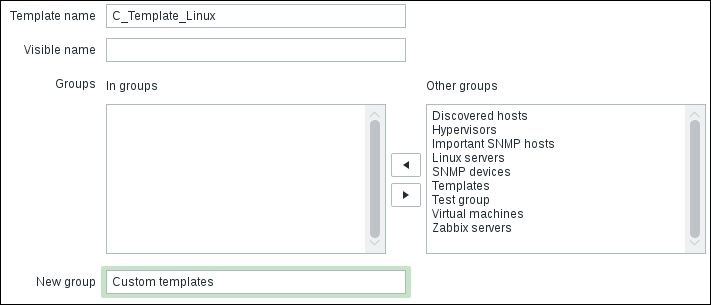
The C_ at the front of the name stand for "Custom". We are also creating a new group to hold our templates in, and instead of going through the group configuration we use the shortcut for group creation on this form. When you are done, click on Add.
We now have the template, but it has no use—there are no items or triggers in it. Go to Configuration | Hosts, where we will use a lazy and quick solution—we will copy existing items and triggers into the new template. Select Linux servers in the Group dropdown, then click on Items next to Another host. Mark all items by clicking in the checkbox in the header and click on the Copy button at the bottom.
In the next screen, choose Templates in the Target type dropdown and Custom templates in the Group dropdown. That leaves us with single entry, so mark the checkbox next to C_Template_Linux in the Target section:
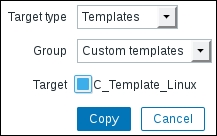
When you are done, click on Copy. All items should be successfully copied.
In the upper left corner, click on the Details link. That expands the messages, and we can see that all of these items were added to the target template:

Now we have to do the same with triggers, so click on Triggers in the navigation bar above the item list, then click the checkbox in the header. This time uncheck the One SSH service is down, because this trigger spans both hosts. If we copied this trigger to the template, that would create all kinds of weird effects.
Again, click on the Copy button at the bottom. In the next screen, choose Templates in the Target type dropdown and Custom templates in the Group dropdown. Mark the checkbox next to C_Template_Linux in the Target section, then click on Copy. All triggers should be successfully copied. Of course, we don't have to create a host first, create entities on it, then copy them to a template—when creating a fresh template, you'll want to create entities on the template directly. If you have been less careful and haven't thought about templating beforehand, copying like this is a nice way to create the template more quickly.
-
No Comment