 Nesting templates
by Andrea Vacche, Patrik Uytterhoeven, Rihards Olups
Zabbix: Enterprise Network Monitoring Made Easy
Nesting templates
by Andrea Vacche, Patrik Uytterhoeven, Rihards Olups
Zabbix: Enterprise Network Monitoring Made Easy
- Zabbix: Enterprise Network Monitoring Made Easy
- Table of Contents
- Zabbix: Enterprise Network Monitoring Made Easy
- Zabbix: Enterprise Network Monitoring Made Easy
- Credits
- Preface
- I. Module 1
- 1. Getting Started with Zabbix
- The first steps in monitoring
- Zabbix features and architecture
- Installation
- Summary
- 2. Getting Your First Notification
- 3. Monitoring with Zabbix Agents and Basic Protocols
- 4. Monitoring SNMP Devices
- 5. Managing Hosts, Users, and Permissions
- 6. Detecting Problems with Triggers
- 7. Acting upon Monitored Conditions
- 8. Simplifying Complex Configurations with Templates
- 9. Visualizing Data with Graphs and Maps
- 10. Visualizing Data with Screens and Slideshows
- 11. Advanced Item Monitoring
- 12. Automating Configuration
- 13. Monitoring Web Pages
- 14. Monitoring Windows
- 15. High-Level Business Service Monitoring
- 16. Monitoring IPMI Devices
- 17. Monitoring Java Applications
- 18. Monitoring VMware
- 19. Using Proxies to Monitor Remote Locations
- 20. Encrypting Zabbix Traffic
- 21. Working Closely with Data
- 22. Zabbix Maintenance
- A. Troubleshooting
- B. Being Part of the Community
- 1. Getting Started with Zabbix
- II. Module 2
- 1. Zabbix Configuration
- 2. Getting Around in Zabbix
- 3. Groups, Users, and Permissions
- 4. Monitoring with Zabbix
- Introduction
- Active agents
- Passive agents
- Extending agents
- SNMP checks
- Internal checks
- Zabbix trapper
- IPMI checks
- JMX checks
- Aggregate checks
- External checks
- Database monitoring
- Checks with SSH
- Checks with Telnet
- Calculated checks
- Building web scenarios
- Monitoring web scenarios
- Some advanced monitoring tricks
- Autoinventory
- 5. Testing with Triggers in Zabbix
- 6. Working with Templates
- 7. Data Visualization and Reporting in Zabbix
- 8. Monitoring VMware and Proxies
- 9. Autodiscovery
- 10. Zabbix Maintenance and API
- C. Upgrading and Troubleshooting Zabbix
- III. Module 3
- 1. Deploying Zabbix
- 2. Distributed Monitoring
- 3. High Availability and Failover
- Understanding high availability
- Understanding the levels of IT service
- Some considerations about high availability
- Implementing high availability on a web server
- Configuring the Zabbix server for high availability
- Implementing high availability for a database
- Summary
- 4. Collecting Data
- 5. Visualizing Data
- 6. Managing Alerts
- 7. Managing Templates
- 8. Handling External Scripts
- 9. Extending Zabbix
- 10. Integrating Zabbix
- D. Bibliography
- Index
It is also possible in Zabbix to link templates with each other. This may sound weird and unnecessary at first but it's definitely a great feature. Imagine you have a web server with Apache, MySQL, and PHP. You could create 1 big template to monitor all items or you could create 3 templates. One for Apache, one for MySQL, and another one for PHP. But what if you have another web server that you would like to monitor? Do you add those three templates again to that host? What you could do in this case is create a new template Webserver and link it with the three templates we mentioned earlier. In this case, we only have to link 1 template Webserver to our webserver and we can still use the template Apache or MySQL in case we only want to monitor Apache or MySQL on another server.
To be able to do this recipe, you need a Zabbix server properly set up with an admin account or super administrator account setup.
- From the menu go, to Configuration | Templates.
- Click Create New Template.
- Fill in the Template name, example.
Webserver Template. - Add it in the group templates.
- Select Linked templates from the tab on top.
- In the box Link new templates, click the Select button.
- From the popup window select
Template App HTTP ServiceandTemplate App Mysql. - Click the Select button at the bottom.
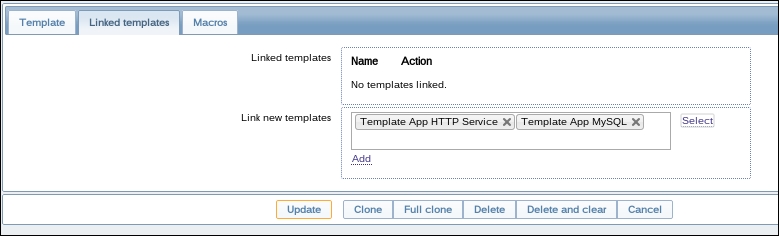
- Back in the menu Linked templates, you now see the two templates we have selected, we still have to click Add.
- And finally click Update.
In the template menu we just create a new template. This template we link to two or more templates so that our new template will inherit all of the items of the linked templates. Our new template will then be linked to our host. This way we don't have to link two templates to our host but only one. Later it is possible to link more templates to the new template we have made.
-
No Comment