 Macros in templates
by Andrea Vacche, Patrik Uytterhoeven, Rihards Olups
Zabbix: Enterprise Network Monitoring Made Easy
Macros in templates
by Andrea Vacche, Patrik Uytterhoeven, Rihards Olups
Zabbix: Enterprise Network Monitoring Made Easy
- Zabbix: Enterprise Network Monitoring Made Easy
- Table of Contents
- Zabbix: Enterprise Network Monitoring Made Easy
- Zabbix: Enterprise Network Monitoring Made Easy
- Credits
- Preface
- I. Module 1
- 1. Getting Started with Zabbix
- The first steps in monitoring
- Zabbix features and architecture
- Installation
- Summary
- 2. Getting Your First Notification
- 3. Monitoring with Zabbix Agents and Basic Protocols
- 4. Monitoring SNMP Devices
- 5. Managing Hosts, Users, and Permissions
- 6. Detecting Problems with Triggers
- 7. Acting upon Monitored Conditions
- 8. Simplifying Complex Configurations with Templates
- 9. Visualizing Data with Graphs and Maps
- 10. Visualizing Data with Screens and Slideshows
- 11. Advanced Item Monitoring
- 12. Automating Configuration
- 13. Monitoring Web Pages
- 14. Monitoring Windows
- 15. High-Level Business Service Monitoring
- 16. Monitoring IPMI Devices
- 17. Monitoring Java Applications
- 18. Monitoring VMware
- 19. Using Proxies to Monitor Remote Locations
- 20. Encrypting Zabbix Traffic
- 21. Working Closely with Data
- 22. Zabbix Maintenance
- A. Troubleshooting
- B. Being Part of the Community
- 1. Getting Started with Zabbix
- II. Module 2
- 1. Zabbix Configuration
- 2. Getting Around in Zabbix
- 3. Groups, Users, and Permissions
- 4. Monitoring with Zabbix
- Introduction
- Active agents
- Passive agents
- Extending agents
- SNMP checks
- Internal checks
- Zabbix trapper
- IPMI checks
- JMX checks
- Aggregate checks
- External checks
- Database monitoring
- Checks with SSH
- Checks with Telnet
- Calculated checks
- Building web scenarios
- Monitoring web scenarios
- Some advanced monitoring tricks
- Autoinventory
- 5. Testing with Triggers in Zabbix
- 6. Working with Templates
- 7. Data Visualization and Reporting in Zabbix
- 8. Monitoring VMware and Proxies
- 9. Autodiscovery
- 10. Zabbix Maintenance and API
- C. Upgrading and Troubleshooting Zabbix
- III. Module 3
- 1. Deploying Zabbix
- 2. Distributed Monitoring
- 3. High Availability and Failover
- Understanding high availability
- Understanding the levels of IT service
- Some considerations about high availability
- Implementing high availability on a web server
- Configuring the Zabbix server for high availability
- Implementing high availability for a database
- Summary
- 4. Collecting Data
- 5. Visualizing Data
- 6. Managing Alerts
- 7. Managing Templates
- 8. Handling External Scripts
- 9. Extending Zabbix
- 10. Integrating Zabbix
- D. Bibliography
- Index
If you have a lot of servers then you probably want to have your templates a bit more dynamic. There are probably also some cases where a certain value in your template is not fit for just one server in your park. For this, we can make use of macros in our templates.
For this recipe to work, we need a Zabbix server and a Zabbix host. We also need to make sure that we have a SSH session active on port 22 on our host as we will monitor the SSH service on our host. For this, we will make use of macros. We also need to make use of the super administrator account in Zabbix.
- First thing that we need to do is to go to Administration | general | Macros in our Zabbix menu. (Macros can be selected from the dropdown menu on the right).
- In the Macros menu, add a new macro
{$SSH_PORT}and give it the value422or something other than22. It must be a port that is not in use by SSH.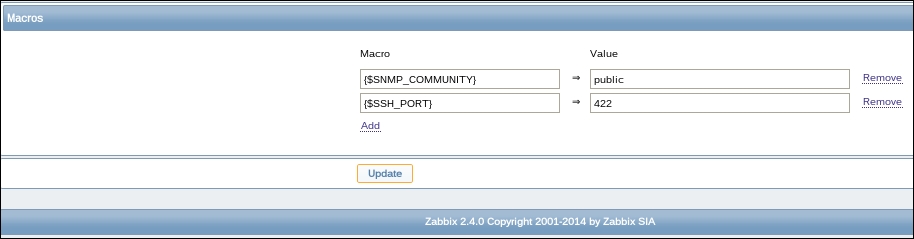
- Now go to Configuration | Template and create a new template with the name
Template SSH port. - Link the template to your client and save it.
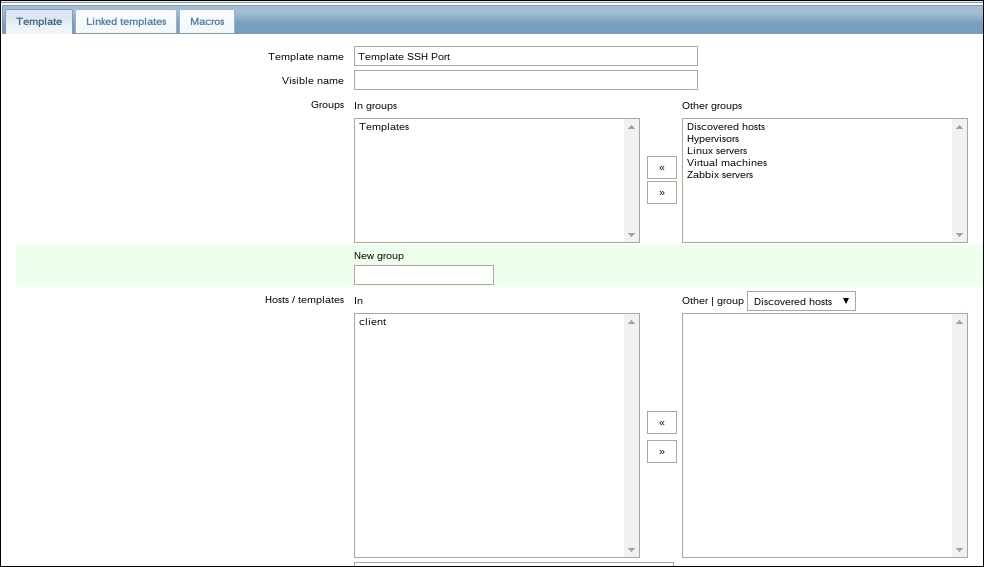
- Next go to the Items in your template and create a new item.
- Add a Name
Check SSH port $3. - Select Type as
Simple check. - Add the following Key:
net.tcp.service[ssh,,{$SSH_PORT}] - The Type of information should be
Numeric. - Data type should be
Decimal. - Give in New application, an application name example.
ssh check. - Save your item.
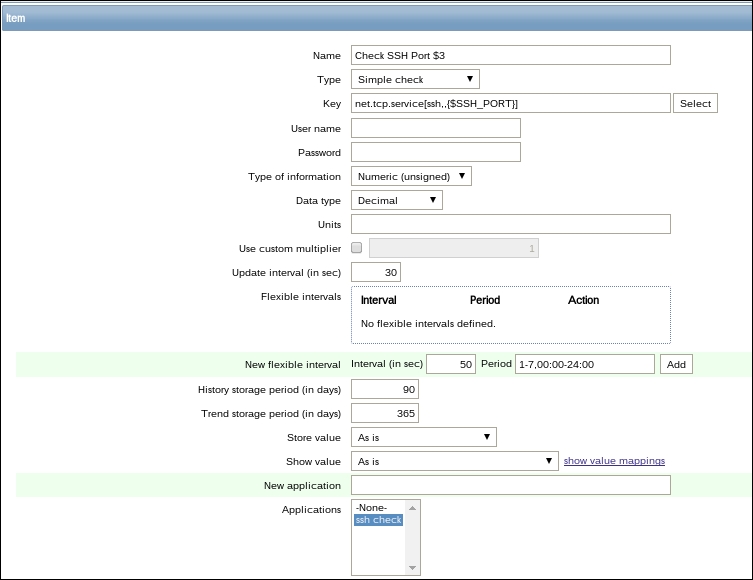
- Next we go to our host again from the menu Configuration | Hosts.
- We then go to the tab Macros in our host.
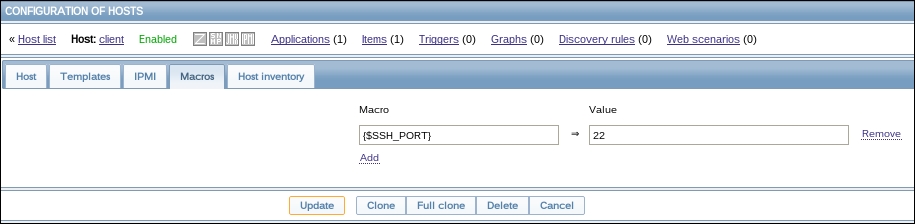
- Here we add the macro
{$SSH_PORT}with value22. - We now save our work.
- Next when we go to Monitoring | Latest data, we will see that on our host for the SSH port the status is 1. This means that our service is up.
In the Administration panel under General | Macros, we can define global macros. Those global macros can be used in our templates. So by defining {$SSH_PORT} macro in our item to monitor the SSH port, we were telling our template to look to the global macro. This means that our template would always check, in this case, port 422. Because we defined a new macro on our host with the value 22, that specific macro was over written for only this particular host. So in our case the template would always look for a service on port 422, but only for our host it would look for a service on port 22.
- https://www.zabbix.com/documentation/2.4/manual/config/macros/usermacros
- A complete list of supported macros can be found here:
-
No Comment