 Importing and exporting templates
by Andrea Vacche, Patrik Uytterhoeven, Rihards Olups
Zabbix: Enterprise Network Monitoring Made Easy
Importing and exporting templates
by Andrea Vacche, Patrik Uytterhoeven, Rihards Olups
Zabbix: Enterprise Network Monitoring Made Easy
- Zabbix: Enterprise Network Monitoring Made Easy
- Table of Contents
- Zabbix: Enterprise Network Monitoring Made Easy
- Zabbix: Enterprise Network Monitoring Made Easy
- Credits
- Preface
- I. Module 1
- 1. Getting Started with Zabbix
- The first steps in monitoring
- Zabbix features and architecture
- Installation
- Summary
- 2. Getting Your First Notification
- 3. Monitoring with Zabbix Agents and Basic Protocols
- 4. Monitoring SNMP Devices
- 5. Managing Hosts, Users, and Permissions
- 6. Detecting Problems with Triggers
- 7. Acting upon Monitored Conditions
- 8. Simplifying Complex Configurations with Templates
- 9. Visualizing Data with Graphs and Maps
- 10. Visualizing Data with Screens and Slideshows
- 11. Advanced Item Monitoring
- 12. Automating Configuration
- 13. Monitoring Web Pages
- 14. Monitoring Windows
- 15. High-Level Business Service Monitoring
- 16. Monitoring IPMI Devices
- 17. Monitoring Java Applications
- 18. Monitoring VMware
- 19. Using Proxies to Monitor Remote Locations
- 20. Encrypting Zabbix Traffic
- 21. Working Closely with Data
- 22. Zabbix Maintenance
- A. Troubleshooting
- B. Being Part of the Community
- 1. Getting Started with Zabbix
- II. Module 2
- 1. Zabbix Configuration
- 2. Getting Around in Zabbix
- 3. Groups, Users, and Permissions
- 4. Monitoring with Zabbix
- Introduction
- Active agents
- Passive agents
- Extending agents
- SNMP checks
- Internal checks
- Zabbix trapper
- IPMI checks
- JMX checks
- Aggregate checks
- External checks
- Database monitoring
- Checks with SSH
- Checks with Telnet
- Calculated checks
- Building web scenarios
- Monitoring web scenarios
- Some advanced monitoring tricks
- Autoinventory
- 5. Testing with Triggers in Zabbix
- 6. Working with Templates
- 7. Data Visualization and Reporting in Zabbix
- 8. Monitoring VMware and Proxies
- 9. Autodiscovery
- 10. Zabbix Maintenance and API
- C. Upgrading and Troubleshooting Zabbix
- III. Module 3
- 1. Deploying Zabbix
- 2. Distributed Monitoring
- 3. High Availability and Failover
- Understanding high availability
- Understanding the levels of IT service
- Some considerations about high availability
- Implementing high availability on a web server
- Configuring the Zabbix server for high availability
- Implementing high availability for a database
- Summary
- 4. Collecting Data
- 5. Visualizing Data
- 6. Managing Alerts
- 7. Managing Templates
- 8. Handling External Scripts
- 9. Extending Zabbix
- 10. Integrating Zabbix
- D. Bibliography
- Index
When we have templates made in Zabbix, it makes sense to back them up in case we want to use them later or to share them with, for instance, the community. In this recipe, we will show you how to import and export templates in Zabbix.
What do we need for this recipe? We need our Zabbix server properly set up. For this setup to work we also need an administrator or super administrator account.
- To export our template, we have to go in our menu to Configuration | Templates.
- Next, we select the template that we would like to export and select Export selected from the dropdown box.
- Click on Go, now Zabbix will export the template in XML format to our disk.

When we want to import templates we have to follow more or less the same steps:
- Our first step is to go to Configuration | Templates.
- On the upper right corner, click Import.
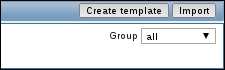
- We now see a box where we can select the file that we want to import.
- Make a selection of the possible options. There is a column to update missing data in case our template was already installed on our system and we wanted to update it with new features. We also have a column for new templates in case we don't want to install everything from our template. When importing hosts / templates using the Delete missing option, host / template macros not present in the imported XML file will be deleted too.
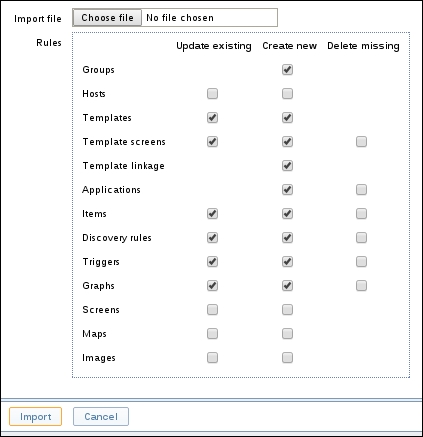
Importing and exporting templates is very straightforward. When we want to export a template, we only have to select what template we want to export and click on the Export button. Zabbix will export the template in a file that we can download. The format of this file is XML.
When we want to import templates we have some more options. When importing templates we have the options to update existing templates or to import them and make a choice of what we would like to import.
Besides templates, we can export and import also hosts, host groups, network maps, images, and screens. Images are exported in a Base64 format.
Import and exporting templates can be useful in case you want to back up your templates. It can also be useful if you have a development and a production environment. This way you could develop and test everything first on the development machine, export templates and import them on the production environment.
Another way is to share them with the community (I highly recommend you to do this).
-
No Comment