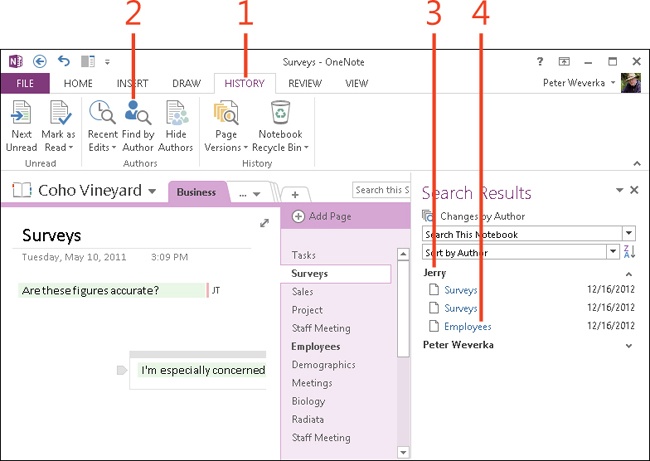- Dedication
- Special Upgrade Offer
- Acknowledgments
- 1. About this book
- 2. Getting started with OneNote 2013
- 3. Storing your notes
- 4. Writing basic notes
- 5. Taking notes to another level
- Writing quick notes
- Reading, moving, and deleting quick notes
- Handwriting notes and converting them to text
- Creating and constructing outlines
- Date-stamping and time-stamping notes
- Attaching a file or copying a file’s content to a note
- Sending files to OneNote
- Inserting images from a scanner or digital camera
- Inserting a picture from your computer or network
- Inserting a picture from an Internet source
- Taking a screen clipping
- Constructing simple math equations
- Constructing complex math equations
- Recording audio and video notes
- Playing back audio and video notes
- 6. Putting a table in a note
- 7. Linking your notes
- 8. Making OneNote easier to use
- 9. Using the spelling checker on your notes
- 10. Drawing notes
- Drawing free-form with a pen or highlighter
- Creating a custom pen or highlighter
- Drawing lines, shapes, and graphs
- Using the eraser
- Panning to see your work
- Selecting lines and shapes
- Moving lines and shapes
- Resizing and deleting lines and shapes
- Arranging overlapping lines, shapes, images, and containers
- Rotating and flipping lines and shapes
- 11. Organizing your notes
- 12. Searching for stray notes
- 13. Housecleaning in OneNote
- 14. Conducting research in OneNote 2013
- 15. Distributing your notes
- 16. Using OneNote with other Office 2013 applications
- 17. Sharing notebooks with others
- 18. Customizing OneNote 2013
- Adding or removing Quick Access Toolbar buttons
- Changing the order of buttons on the Quick Access Toolbar
- Repositioning the Quick Access Toolbar
- Resetting the Quick Access Toolbar
- Creating or removing a ribbon tab
- Creating or removing a ribbon group
- Adding or removing commands from a ribbon group
- Renaming a ribbon tab or group
- Moving a ribbon tab or group
- Resetting your ribbon customizations
- 19. Using OneNote Web App
- A. About the author
- Index
- About the Author
- Special Upgrade Offer
- Copyright
Finding notes by specific authors
Notes are marked with their authors’ initials (if they do not appear to be marked, on the History tab, click Hide Authors to display author initials). When you move the pointer over these initials, a ScreenTip appears with the author’s name and the date when she wrote the note.
In shared notebooks, OneNote 2013 keeps track of who wrote each note. You can find notes from specific authors by using the Find By Author command.
Find notes by a specific author
-
On the ribbon, click the History tab.
-
In the Authors group, click Find By Author.
-
In the Search Results pane, click an author’s name.
-
Click a page name to view its contents.
Tip
To see past versions of a page from other authors, on the History tab, click the Page Versions button and then, in the drop-down list that appears, choose Page Versions. In the page tabs, page versions by other authors show the other authors’ names. See Revisiting and restoring a different version of a page to learn the details about using the Page Versions command.
Caution
To mark notes, OneNote gets author names and initials from the OneNote Options dialog box. Make sure your name and initials are entered correctly in this dialog box. Click the File button. Then, in the Backstage view, click the Options tab. In the OneNote Options dialog box, in the General category, enter your user name and initials.
-
No Comment