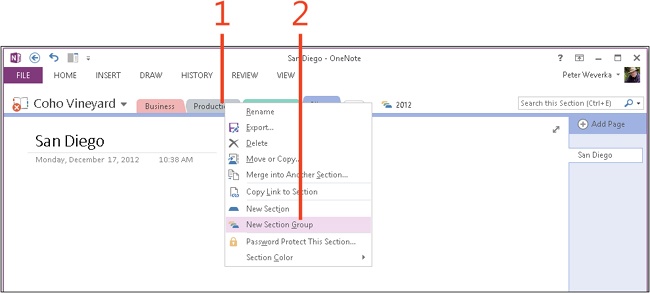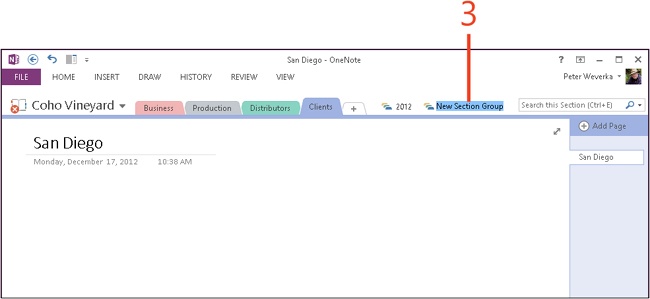- Dedication
- Special Upgrade Offer
- Acknowledgments
- 1. About this book
- 2. Getting started with OneNote 2013
- 3. Storing your notes
- 4. Writing basic notes
- 5. Taking notes to another level
- Writing quick notes
- Reading, moving, and deleting quick notes
- Handwriting notes and converting them to text
- Creating and constructing outlines
- Date-stamping and time-stamping notes
- Attaching a file or copying a file’s content to a note
- Sending files to OneNote
- Inserting images from a scanner or digital camera
- Inserting a picture from your computer or network
- Inserting a picture from an Internet source
- Taking a screen clipping
- Constructing simple math equations
- Constructing complex math equations
- Recording audio and video notes
- Playing back audio and video notes
- 6. Putting a table in a note
- 7. Linking your notes
- 8. Making OneNote easier to use
- 9. Using the spelling checker on your notes
- 10. Drawing notes
- Drawing free-form with a pen or highlighter
- Creating a custom pen or highlighter
- Drawing lines, shapes, and graphs
- Using the eraser
- Panning to see your work
- Selecting lines and shapes
- Moving lines and shapes
- Resizing and deleting lines and shapes
- Arranging overlapping lines, shapes, images, and containers
- Rotating and flipping lines and shapes
- 11. Organizing your notes
- 12. Searching for stray notes
- 13. Housecleaning in OneNote
- 14. Conducting research in OneNote 2013
- 15. Distributing your notes
- 16. Using OneNote with other Office 2013 applications
- 17. Sharing notebooks with others
- 18. Customizing OneNote 2013
- Adding or removing Quick Access Toolbar buttons
- Changing the order of buttons on the Quick Access Toolbar
- Repositioning the Quick Access Toolbar
- Resetting the Quick Access Toolbar
- Creating or removing a ribbon tab
- Creating or removing a ribbon group
- Adding or removing commands from a ribbon group
- Renaming a ribbon tab or group
- Moving a ribbon tab or group
- Resetting your ribbon customizations
- 19. Using OneNote Web App
- A. About the author
- Index
- About the Author
- Special Upgrade Offer
- Copyright
Creating section groups
Think of a section group as a subfolder for storing sections. You can place sections in a section group to organize similar sections together. In the Notebooks pane and section tabs, section groups always appear after sections.
After you create a section group, you can create new sections for it or move existing sections into it.
In the Notebooks pane and section tabs, section group names are marked with the section group icon, which looks like stacked folders. Section groups appear to the right of section tabs, at the top of the window. When sections/section groups cannot all be displayed, click the Show The Rest Of The Sections drop-down arrow to display a list of hidden sections/section groups.
To open a section group, click its name in the Notebooks pane or the section tabs. After you open a section group, you only see section tabs belonging to the group in the section tabs area.
Create a section group
-
Right-click a section tab.
-
On the shortcut menu that appears, click New Section Group.
A section group appears to the right of the section tabs.
-
Type a name for the section group and press Enter.
See Also
To learn how to move sections into a section group, read Moving or copying a section to another notebook.
-
No Comment