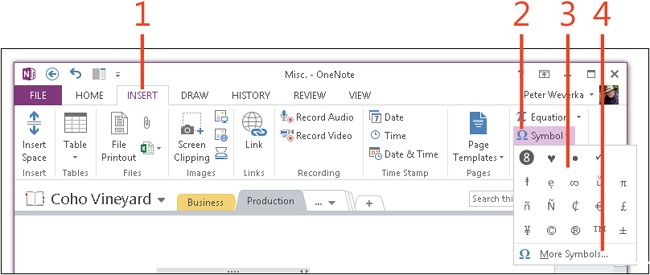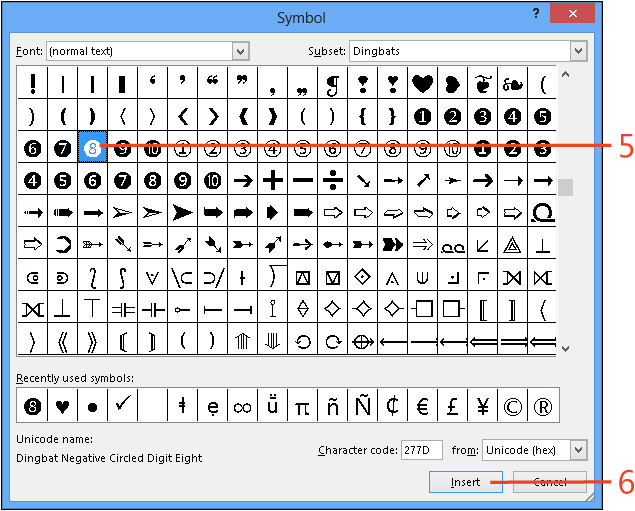- Dedication
- Special Upgrade Offer
- Acknowledgments
- 1. About this book
- 2. Getting started with OneNote 2013
- 3. Storing your notes
- 4. Writing basic notes
- 5. Taking notes to another level
- Writing quick notes
- Reading, moving, and deleting quick notes
- Handwriting notes and converting them to text
- Creating and constructing outlines
- Date-stamping and time-stamping notes
- Attaching a file or copying a file’s content to a note
- Sending files to OneNote
- Inserting images from a scanner or digital camera
- Inserting a picture from your computer or network
- Inserting a picture from an Internet source
- Taking a screen clipping
- Constructing simple math equations
- Constructing complex math equations
- Recording audio and video notes
- Playing back audio and video notes
- 6. Putting a table in a note
- 7. Linking your notes
- 8. Making OneNote easier to use
- 9. Using the spelling checker on your notes
- 10. Drawing notes
- Drawing free-form with a pen or highlighter
- Creating a custom pen or highlighter
- Drawing lines, shapes, and graphs
- Using the eraser
- Panning to see your work
- Selecting lines and shapes
- Moving lines and shapes
- Resizing and deleting lines and shapes
- Arranging overlapping lines, shapes, images, and containers
- Rotating and flipping lines and shapes
- 11. Organizing your notes
- 12. Searching for stray notes
- 13. Housecleaning in OneNote
- 14. Conducting research in OneNote 2013
- 15. Distributing your notes
- 16. Using OneNote with other Office 2013 applications
- 17. Sharing notebooks with others
- 18. Customizing OneNote 2013
- Adding or removing Quick Access Toolbar buttons
- Changing the order of buttons on the Quick Access Toolbar
- Repositioning the Quick Access Toolbar
- Resetting the Quick Access Toolbar
- Creating or removing a ribbon tab
- Creating or removing a ribbon group
- Adding or removing commands from a ribbon group
- Renaming a ribbon tab or group
- Moving a ribbon tab or group
- Resetting your ribbon customizations
- 19. Using OneNote Web App
- A. About the author
- Index
- About the Author
- Special Upgrade Offer
- Copyright
Entering symbols and unusual characters
What do you do when you need to enter a symbol or unusual character into a note that isn’t on the keyboard? For those times, look to the Symbol gallery and Symbol dialog box.
The Symbol gallery lists the previous 20 characters and symbols you entered. If the character or symbol you need isn’t there, you can probably find it the Symbol dialog box.
Enter a symbol or unusual character
-
On the ribbon, click the Insert tab.
-
In the Symbols group, click Symbol.
The Symbol gallery opens.
-
Click a symbol or character in the gallery to insert it in a note.
-
If the symbol you need is not in the gallery, click More Symbols.
The Symbol dialog box opens.
-
Scroll through the Symbol dialog box and select a symbol or character.
-
Click Insert.
-
Click Close to dismiss the Symbol dialog box.
Try This
Click Symbol and notice that the symbol or character you just chose is now on the gallery in case you want to choose it again.
Try This
If you know a character’s Unicode character code, you can enter the character without opening the Symbol dialog box by entering the code and then pressing Alt+X. For example, enter type 00BD and press Alt+X to enter the character ½. To find a Unicode character code, select a symbol or character in the Symbol dialog box and note its character code (it’s listed near the bottom of the dialog box).
-
No Comment