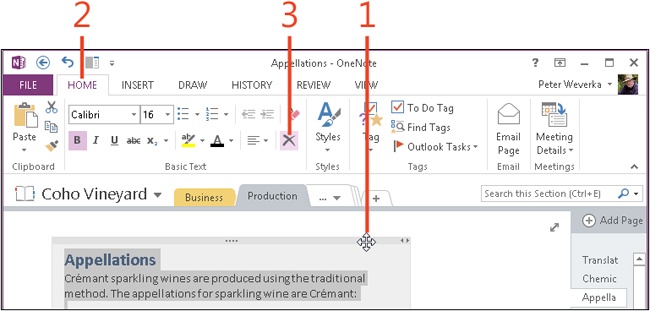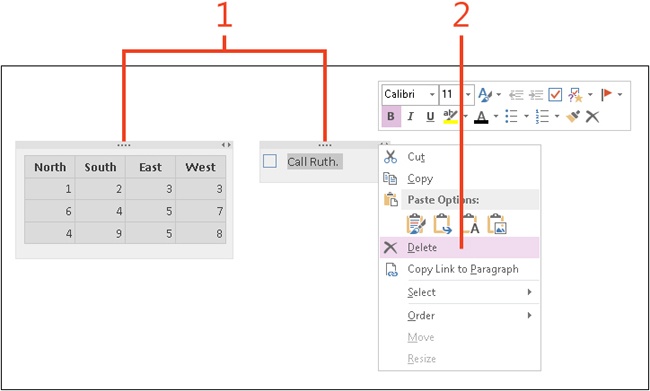- Dedication
- Special Upgrade Offer
- Acknowledgments
- 1. About this book
- 2. Getting started with OneNote 2013
- 3. Storing your notes
- 4. Writing basic notes
- 5. Taking notes to another level
- Writing quick notes
- Reading, moving, and deleting quick notes
- Handwriting notes and converting them to text
- Creating and constructing outlines
- Date-stamping and time-stamping notes
- Attaching a file or copying a file’s content to a note
- Sending files to OneNote
- Inserting images from a scanner or digital camera
- Inserting a picture from your computer or network
- Inserting a picture from an Internet source
- Taking a screen clipping
- Constructing simple math equations
- Constructing complex math equations
- Recording audio and video notes
- Playing back audio and video notes
- 6. Putting a table in a note
- 7. Linking your notes
- 8. Making OneNote easier to use
- 9. Using the spelling checker on your notes
- 10. Drawing notes
- Drawing free-form with a pen or highlighter
- Creating a custom pen or highlighter
- Drawing lines, shapes, and graphs
- Using the eraser
- Panning to see your work
- Selecting lines and shapes
- Moving lines and shapes
- Resizing and deleting lines and shapes
- Arranging overlapping lines, shapes, images, and containers
- Rotating and flipping lines and shapes
- 11. Organizing your notes
- 12. Searching for stray notes
- 13. Housecleaning in OneNote
- 14. Conducting research in OneNote 2013
- 15. Distributing your notes
- 16. Using OneNote with other Office 2013 applications
- 17. Sharing notebooks with others
- 18. Customizing OneNote 2013
- Adding or removing Quick Access Toolbar buttons
- Changing the order of buttons on the Quick Access Toolbar
- Repositioning the Quick Access Toolbar
- Resetting the Quick Access Toolbar
- Creating or removing a ribbon tab
- Creating or removing a ribbon group
- Adding or removing commands from a ribbon group
- Renaming a ribbon tab or group
- Moving a ribbon tab or group
- Resetting your ribbon customizations
- 19. Using OneNote Web App
- A. About the author
- Index
- About the Author
- Special Upgrade Offer
- Copyright
Deleting notes
You can delete unwanted notes to make a page less crowded or to get rid of notes that you no longer need.
You can delete one or more notes a time. Before you can delete a note, you have to select it. The trick to selecting a note is to click the bar along its top. You can tell when the pointer is over this bar because it turns into the four-headed arrow pointer.
Delete a note
Delete multiple notes
-
Ctrl+click the note bars or Ctrl+tap the move handles on more than one note to select them.
-
Right-click the bar along the top of a note and click Delete (or press the Delete key) to delete the notes you selected.
-
No Comment
..................Content has been hidden....................
You can't read the all page of ebook, please click here login for view all page.