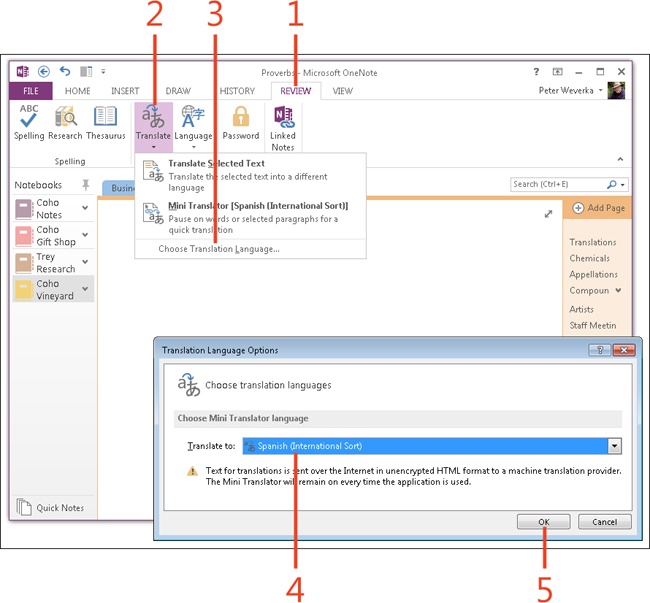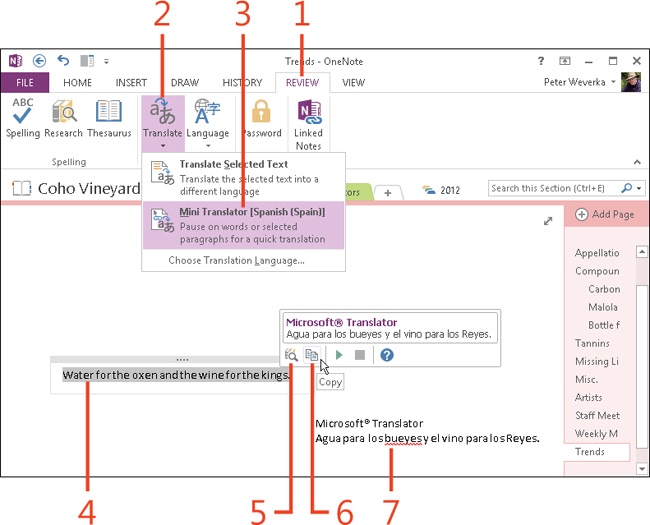Translating text by using the Mini Translator
Another way to translate text is to take advantage of a little device called the Mini Translator. To use it, all you need to do is select the text, hover the pointer over the text, and read the translation in the Microsoft Translator toolbar. But before you can use the Mini Translator, you need to do some setup work.
With the Mini Translator, you can translate text from English to a foreign language, such as French or Spanish. You can also translate text from one foreign language to another or from a foreign language to English.
Translating text with the Mini Translator is a two-part process. First you select the language to which you want to translate the text. Then you use the Mini Translator to produce a translation.
Select a language for the Mini Translator
-
On the ribbon, click the Review tab.
-
Click Translate.
-
Click Choose Translation Language.
The Translation Language Options dialog box opens.
-
In the Translate To drop-down list, choose the language to which you will translate text when using the Mini Translator.
-
Click OK.
Caution
The Mini Translator assumes that your text is written in English (the default proofing language) and that you want to translate text from English to the language you select in step 4. If the text is in a foreign language and you want to translate it into English, you need to identify the text first by selecting it, clicking Review, clicking Language, and then clicking Set Proofing Language. In the Proofing task pane, choose the language in which the text was written and then follow these two tasks to translate it into English or another language by using the Mini Translator.
Use the Mini Translator
-
On the ribbon, click the Review tab.
-
Click Translate.
-
Click Mini Translator.
-
Drag to select the text you want to translate.
-
Hover the pointer over the text. When you see the Microsoft Translator toolbar, move the pointer onto the toolbar so that you can read the translation.
-
Click Copy.
-
Right-click in the OneNote page and choose a Paste option on the shortcut menu to paste the translation into a note.