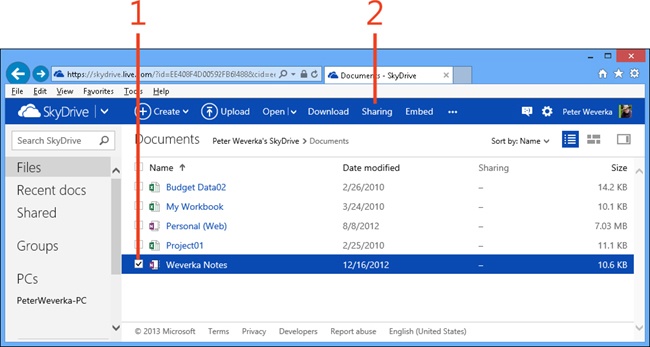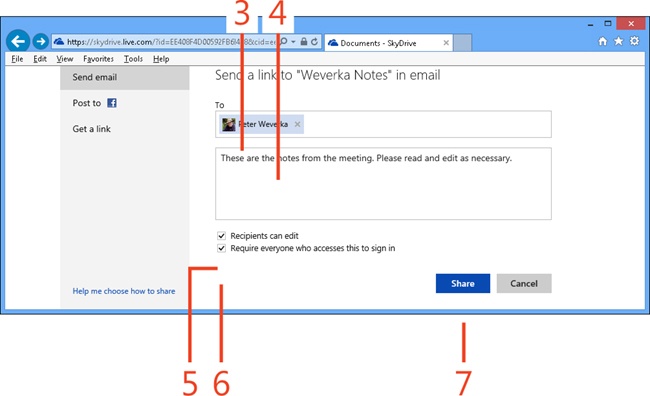Inviting others to share a notebook on SkyDrive
Share a notebook with others so that they can work on it, too. Sharing is a great way to collaborate with other people and trade ideas about a project. If you share notebooks through SkyDrive, people who collaborate with you do not need to have OneNote 2013 or a Microsoft Account (unless you require it for security reasons).
The person who shares the notebook initially is called the owner. When sharing, the owner determines which of the following editing privileges sharers have:
-
Can view . A sharer can view the notebook but not edit it.
-
Can edit . A sharer can view and edit the notebook.
Before you share a notebook, make sure you have the email addresses of the people with whom you want to share it. You send invitations by email to share the notebook.
Invite others to share a SkyDrive notebook
-
On SkyDrive, select the notebook that you want to share.
-
On the toolbar, click Sharing.
Tip
To find out the names of people with whom you share a notebook, select the notebook in SkyDrive and click the Show or Hide the Details Pane button. The Details pane lists sharers’ names. You can change a sharer’s edit/view status by clicking the Can View or Can Edit link and choosing Can View or Can Edit link on the drop-down menu. Click the Remove Permissions button in the Details pane to cease sharing a notebook with someone.
-
In the Send A Link dialog box, enter the email address of the sharer. If the sharer is a SkyDrive contact, you can simply type his name.
You can enter more than one address to share the notebook with multiple sharers. Just be sure to separate each email address with a comma.
-
Write a note to accompany the invitation. You can explain why you want to share the notebook and the project or topic the notebook covers.
-
Select the Recipient Can Edit check box to permit the sharer to edit as well as view the notebook.
-
Select the Require Everyone Who Accesses This To Sign In check box to require the sharer to have a Microsoft Account in order to view and edit the notebook.
-
Click Share. Emails are sent to the recipients you entered, with a link to the shared notebook.