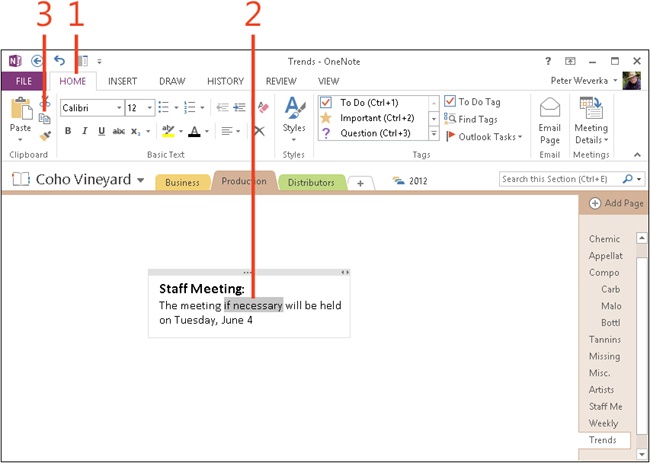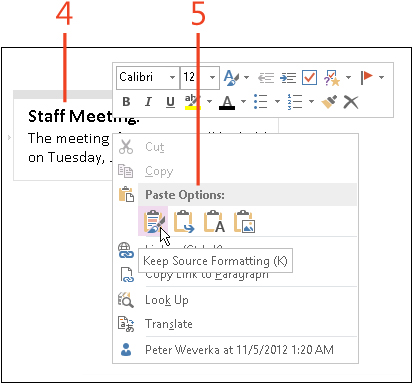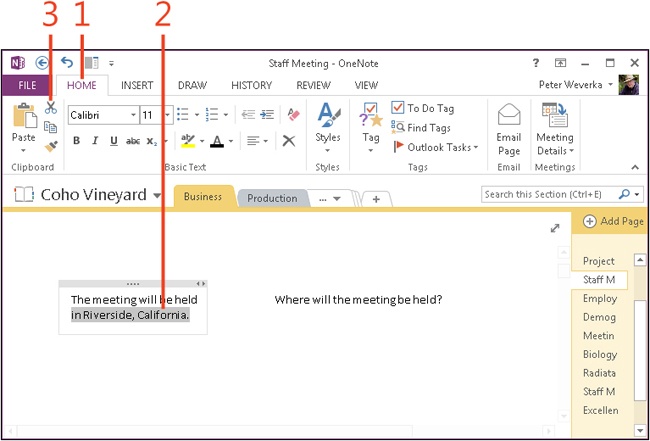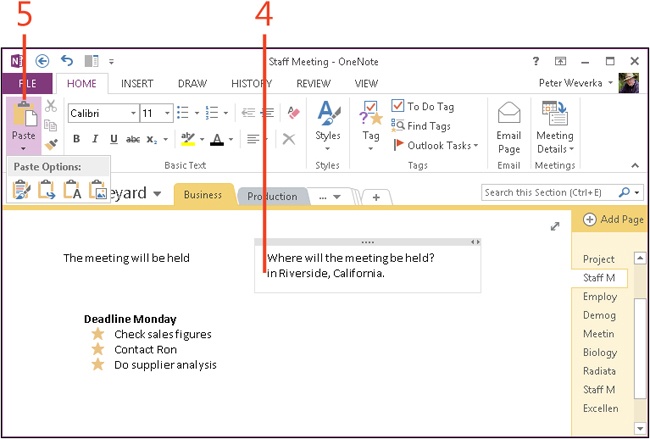Copying and moving text
OneNote offers a number of ways to copy and move text from one place to another in a note and from one note to another. After you select the text, you can use the buttons on the Home tab or the commands on the shortcut menu to copy or move it. You can also drag the text to move it.
Copying and moving text with the Copy and Cut buttons (or their keyboard shortcuts) entails copying text to the Windows clipboard and then pasting it by using a Paste command.
|
Button |
Shortcut key |
Description |
|
Copy |
Ctrl+C |
Copy selected text to the clipboard. |
|
Cut |
Ctrl+X |
Cut selected text to the clipboard. |
|
Paste |
Ctrl+V |
Paste text from the clipboard. OneNote offers these options for pasting: Keep Source Formatting The text keeps its original formatting. Merge Formatting The text blends with the formatting of the text into which it is copied or moved. Keep Text Only The text is stripped of all formatting. Picture The text is rendered in the form of a graphic. |
Move text
Tip
You can move a paragraph up or down in a note by dragging its move handle (located at the top of the note container) or pressing Alt+Shift+Up Arrow or Alt+Shift+Down Arrow.
See Also
To learn how to select text in a note, see Selecting text.