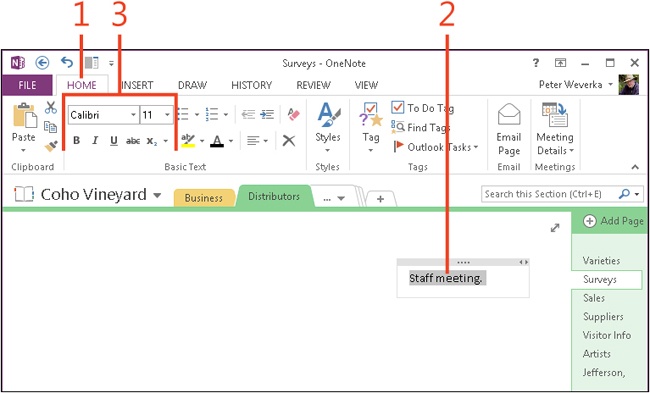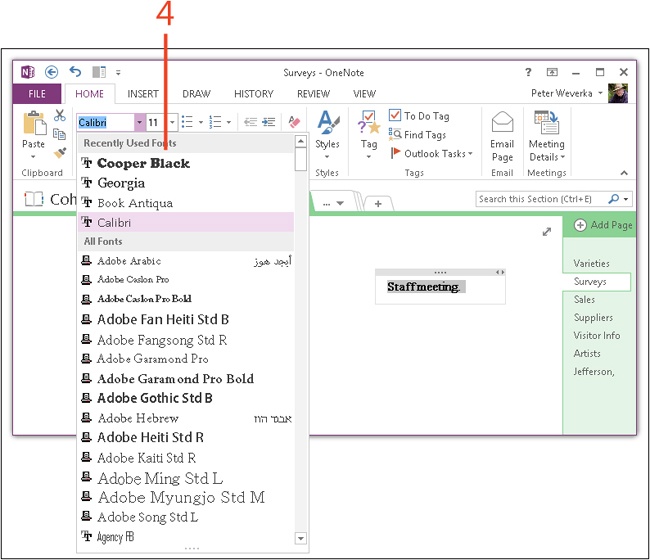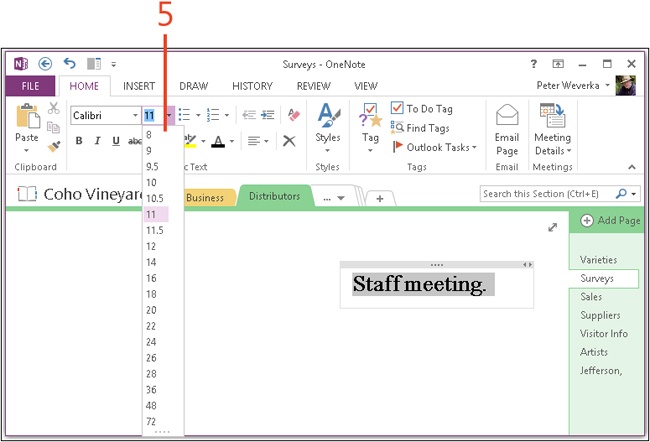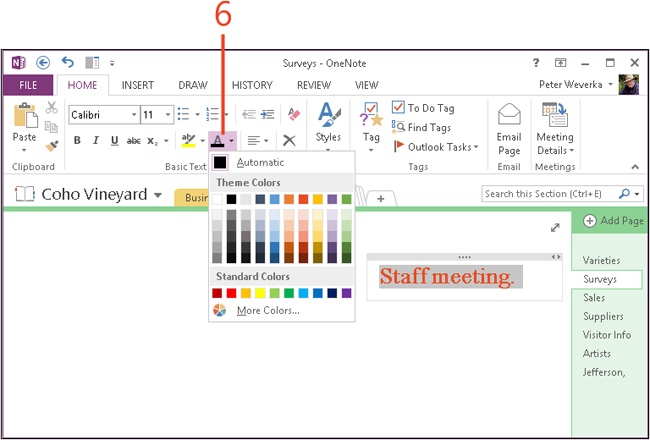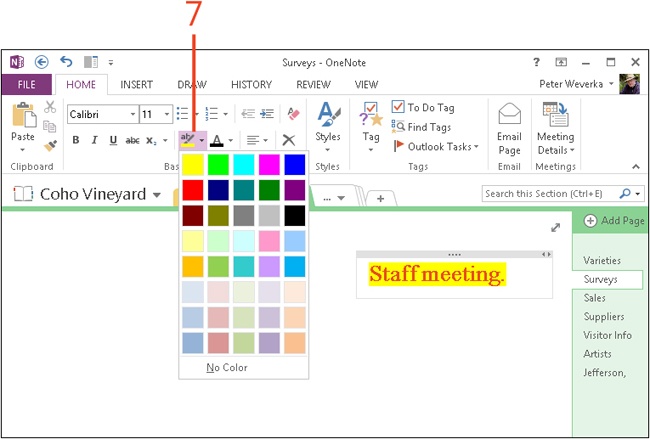Formatting text
Take a look at the Basic Text group on the Home tab to see the different tools for formatting text in notes. Do these tools look familiar? If you have any experience with Microsoft Word, you probably recognize the Font menu, Font Size menu, and Font Style buttons (Bold, Italic, Underline, and Strikethrough). The formatting tools and their shortcut keys work the same way in OneNote and Word.
OneNote gives you these methods to format text:
|
Menu/button |
Shortcut key |
Description |
|
Font |
Choose a font (a typeface) | |
|
Font Size |
Shrink or enlarge the text | |
|
Bold |
Ctrl+B |
Boldface the text |
|
Italic |
Ctrl+I |
Italicize the text |
|
Underline |
Ctrl+U |
Underline the text |
|
Strikethrough |
Ctrl+- |
Draw a line through the text |
|
Subscript/Superscript |
Ctrl+=; Ctrl+Shift+= |
Reduce the font size and lower or raise the text from the baseline (the imaginary line on which the letters rest) |
|
Text Highlight Color |
Ctrl+Alt+H |
Highlight text with the currently selected highlighter |
|
Font Color |
Change the color of text |
To use the formatting tools, do one of the following:
-
Select a formatting option and then start typing.
-
Select the text first and then select a formatting option.
OneNote offers a special button for stripping all formats from text: the Clear All Formatting button, which is located in the upper-right corner of the Basic Text group (or press Ctrl+Shift+N). Use this button to wipe the slate clean, so to speak, and start all over with formatting text.
Format text
-
Select the text that you want to format.
-
Click Bold, Italic, Underline, Strikethrough, or Subscript/Superscript to apply any of those text effects.
-
Open the Font menu and choose a different font.
-
Open the Font Size menu and choose a different size for the text.
-
Open the Font Color menu and choose a different color for the text.
-
Click Text Highlight Color and choose a highlight color to highlight the text. To remove the color from highlighted text, choose No Color.
Tip
To remove formatting from selected text, on the Home tab, in the Basic Text group, click the Clear All Formatting button (or press Ctrl+Shift+N).
Tip
A quick way to format text is to use the Format Painter. Click in text that is formatted using the styles that you want to apply elsewhere. Then, on the Home tab, in the Clipboard group, click the Format Painter button once and click a word or drag across the text to which you want to copy the formats. To quit the Format Painter, click its button or press Esc.
See Also
To learn how to format text quickly with a style, see Applying styles to text.