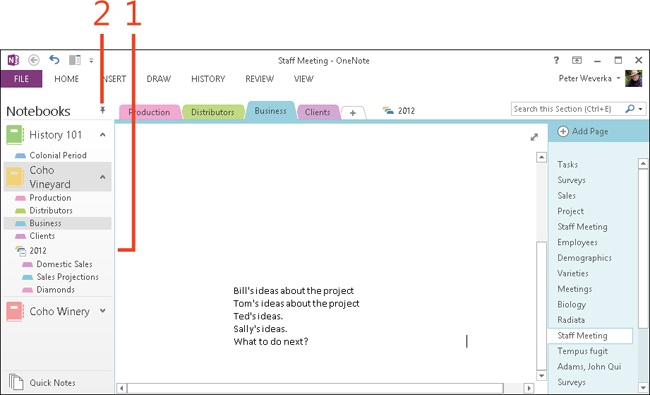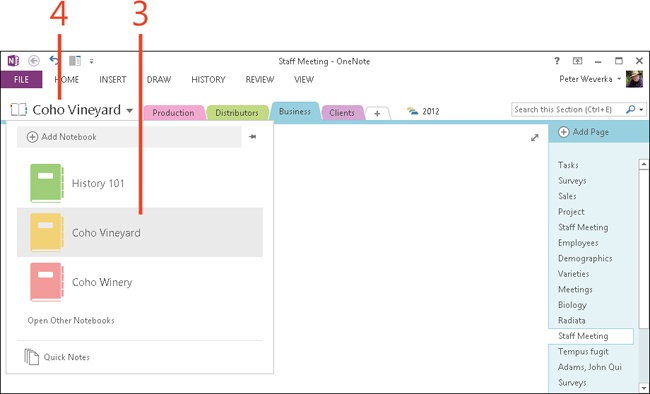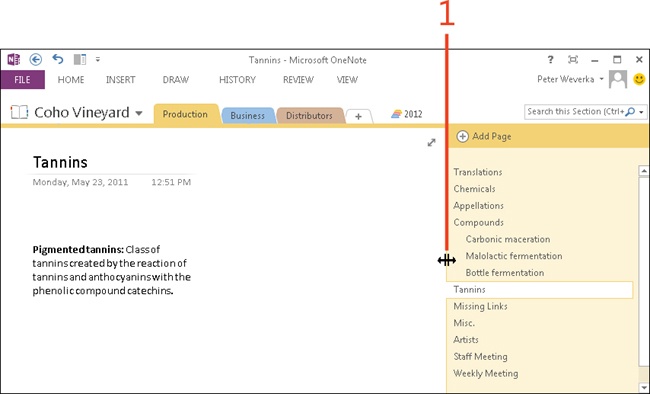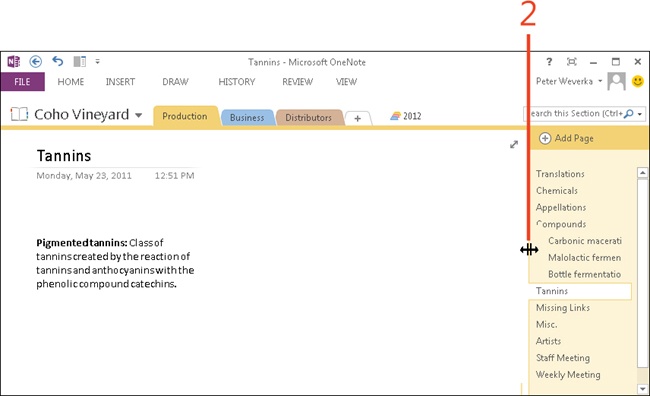Collapsing and expanding the Notebooks pane and page tabs
In Normal View, the Notebooks pane (on the left side of the screen) and page tabs (on the right side) are fully displayed. The Notebooks pane lists the names of open notebooks, and within each notebook, the names of sections and section groups. The page tabs show you the names of pages and subpages in the section you are viewing. Use the Notebooks pane and page tabs to get from place to place in OneNote 2013.
To make more room in the page window for writing and reading notes, you can collapse (hide) the Notebooks pane and page tabs (making them narrower). And when you want to see the Notebooks pane and page tabs again, you can expand (display) them.
Collapse and expand the Notebooks pane
-
Move the pointer over the border between the Notebooks pane and the page window. When you see the double-headed arrow, drag the border to the right to widen the Notebook pane so that you can view its contents more easily.
-
Click the Unpin Notebook Pane From Side button (located at the top of the Notebooks pane) to widen the page and be able to read more notes. Click the Show Notebooks button to choose a notebook to view when the Notebooks pane is hidden.
See Also
Hide the page tabs and the Notebooks pane quickly by changing to Full Page view. To learn how to switch between Normal view and Full Page view, read Changing screen views.
Tip
If you only work with one notebook, consider hiding the Notebooks pane altogether. On the ribbon, click File to display the Backstage view, click the Options tab, and then, in the OneNote Options dialog box, choose Display and clear the Navigation Bar Appears On Left check box. Click OK to save the settings and close the dialog box.
-
Click the Show Notebooks button to choose a notebook to view when the Notebooks pane is hidden.
-
From the menu that appears, choose a notebook. The Notebooks pane collapses again after you make your choice.
-
Double-click the Show Notebooks button to redisplay the Notebooks pane.