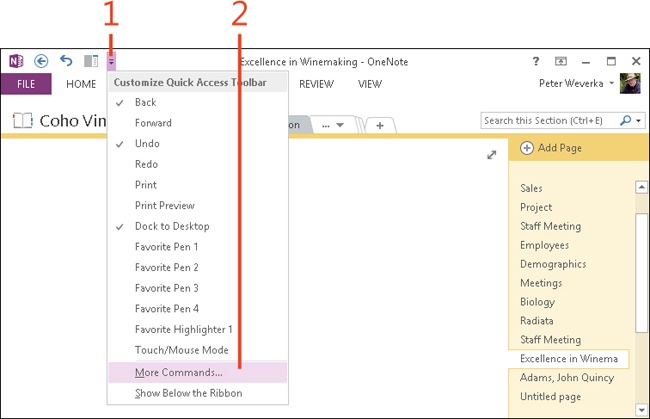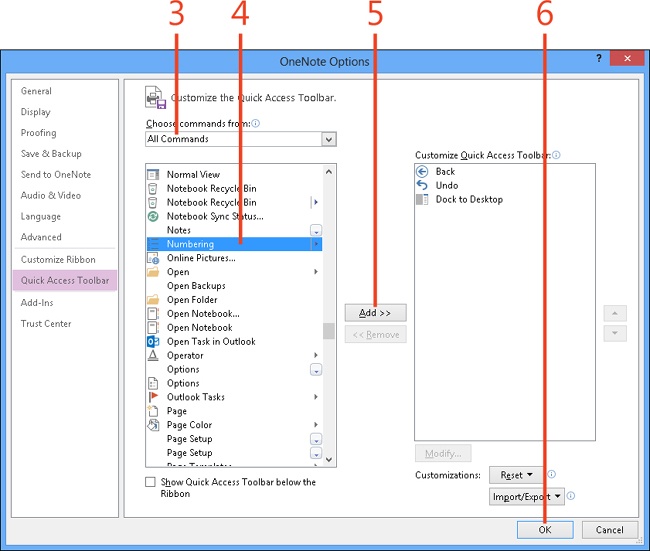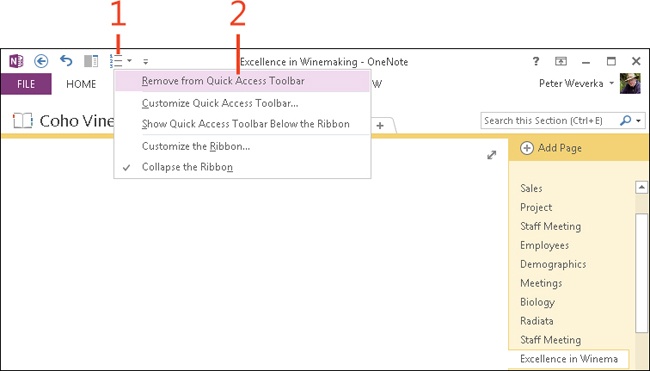Adding or removing Quick Access Toolbar buttons
by Peter Weverka
Microsoft OneNote 2013 Plain & Simple
Adding or removing Quick Access Toolbar buttons
by Peter Weverka
Microsoft OneNote 2013 Plain & Simple
- Dedication
- Special Upgrade Offer
- Acknowledgments
- 1. About this book
- 2. Getting started with OneNote 2013
- 3. Storing your notes
- 4. Writing basic notes
- 5. Taking notes to another level
- Writing quick notes
- Reading, moving, and deleting quick notes
- Handwriting notes and converting them to text
- Creating and constructing outlines
- Date-stamping and time-stamping notes
- Attaching a file or copying a file’s content to a note
- Sending files to OneNote
- Inserting images from a scanner or digital camera
- Inserting a picture from your computer or network
- Inserting a picture from an Internet source
- Taking a screen clipping
- Constructing simple math equations
- Constructing complex math equations
- Recording audio and video notes
- Playing back audio and video notes
- 6. Putting a table in a note
- 7. Linking your notes
- 8. Making OneNote easier to use
- 9. Using the spelling checker on your notes
- 10. Drawing notes
- Drawing free-form with a pen or highlighter
- Creating a custom pen or highlighter
- Drawing lines, shapes, and graphs
- Using the eraser
- Panning to see your work
- Selecting lines and shapes
- Moving lines and shapes
- Resizing and deleting lines and shapes
- Arranging overlapping lines, shapes, images, and containers
- Rotating and flipping lines and shapes
- 11. Organizing your notes
- 12. Searching for stray notes
- 13. Housecleaning in OneNote
- 14. Conducting research in OneNote 2013
- 15. Distributing your notes
- 16. Using OneNote with other Office 2013 applications
- 17. Sharing notebooks with others
- 18. Customizing OneNote 2013
- Adding or removing Quick Access Toolbar buttons
- Changing the order of buttons on the Quick Access Toolbar
- Repositioning the Quick Access Toolbar
- Resetting the Quick Access Toolbar
- Creating or removing a ribbon tab
- Creating or removing a ribbon group
- Adding or removing commands from a ribbon group
- Renaming a ribbon tab or group
- Moving a ribbon tab or group
- Resetting your ribbon customizations
- 19. Using OneNote Web App
- A. About the author
- Index
- About the Author
- Special Upgrade Offer
- Copyright
Adding or removing Quick Access Toolbar buttons
For your convenience, the Quick Access Toolbar appears in the upper-left corner of the OneNote window in Normal view. This toolbar offers a handful of useful buttons: Back, Undo, and Dock To Desktop (and if you have a tablet, the Touch/Mouse Mode button, to switch to Touch mode). The commands on the Quick Access Toolbar are easy to access.
OneNote 2013 offers the capability to add more buttons to and remove buttons from the Quick Access Toolbar so that you can include the buttons that you use most often.
Add Quick Access Toolbar buttons
-
On the Quick Access Toolbar, click the Customize Quick Access Toolbar button.
-
On the menu that appears, click More Commands.
-
In the OneNote Options dialog box, in the Choose Commands From list box, choose All Commands or a subset of commands to display.
-
In the list of commands on the left, choose the command that you want to add to the Quick Access Toolbar.
-
Click Add.
-
Click OK.
Remove Quick Access Toolbar buttons
-
On the Quick Access Toolbar, right-click the button that you want to remove.
-
On the shortcut menu that appears, click Remove From Quick Access Toolbar.
See Also
To learn how to reset the Quick Access Toolbar to its default settings, read Resetting the Quick Access Toolbar.
-
No Comment