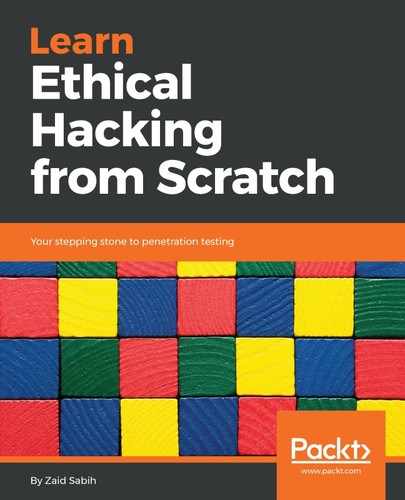Now that we've created our virtual machines, it would be a good idea to take snapshots of them. A snapshot allows us to store the state of the current virtual machine, so that we can go back or forward in time, to a certain state. We can think of snapshots as bookmarks—for example, we can take snapshots of the fresh installations of the operating systems, and, if we update, configure, or break something in the future, we can go back to the fresh installations, or go back to the factory settings. We can also go forward to the updated system from there. We can take a snapshot whenever we want, and go back and forth between states.
The following are the steps for taking snapshots:
- Click on Kali Linux that we installed; it's very easy to create a snapshot of it. All you have to do is go to Snapshots and click on the camera icon, which appears on the icon bar at the top:

- It will ask us to name the snapshot, so we will just name it Fresh Install, and we will give it a description, saying it's a fresh snapshot, with no updates. It's always a good idea to give a meaningful name and description, so that in the future, we can actually remember what the snapshot stands for:
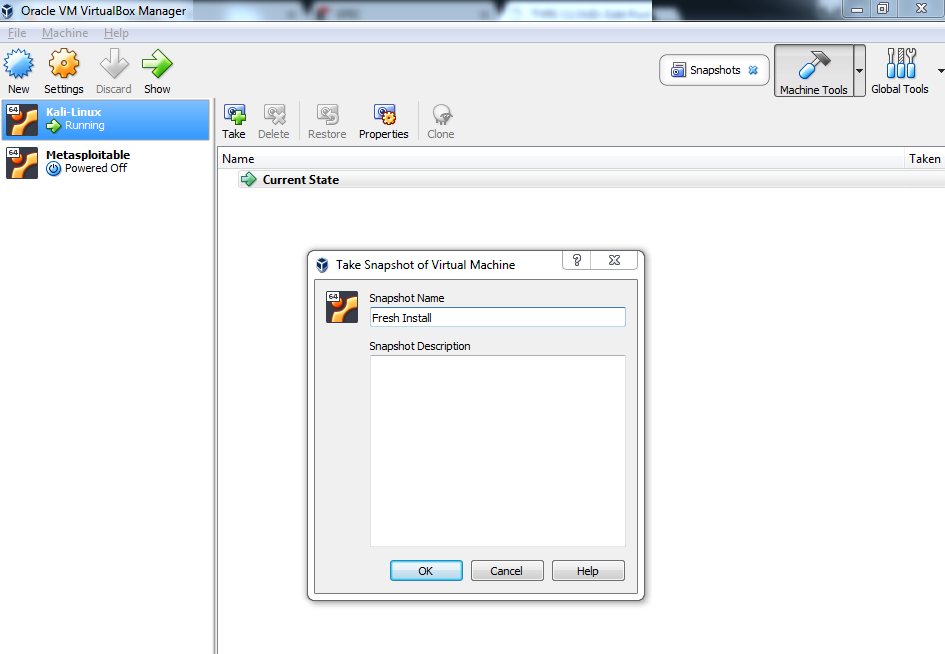
- So now that we are done, we can click on OK, and we will have the Current State. We can update or install programs, and even install libraries, and, if we break something and/or want to go back to the fresh install, we can click on Fresh Install to restore it.
Now, we can go back to the normal details and start our virtual machine. We will see an example now. Let us create a new directory in Kali Linux—we are going to call it test. Let's suppose that we actually updated the system; when we update the system, there is a good chance that some programs will not be as up to date as the libraries that will be installed, and these programs might start having issues. If this happens, it is recommended to go back to, or downgrade to, an older version, without the update.
All we have to do is go back to the fresh installation. We just created a new file to show that once you go back, everything will go back to how it was before changes were made. Turning off Kali, if we go back to the snapshots, we will see the Current State (the state that has been changed). If we updated and the update was successful, we can also create a snapshot called Updated System, including the date, and a description, such as updated with no problems. Clicking on OK, we will then see two snapshots—Fresh Install and Updated System.
If we have problems after updating, all we have to do is just click on the Fresh Install that we just created, and then click on the restore icon to restore changes. Now, if we start the Kali machine, we will see that the new directory that we created disappeared. We're back to where we were without the new directory, without anything, so we are actually back to the fresh installation of Kali, to when we actually took the snapshot.
Let's suppose that we have gone back in time to our fresh installation, and for some reason we want to go to our updated state to see if we can fix the issue (perhaps by finding a solution online). If we want to go to a future state, we can just click on Updated System, then Restore, and—without creating a snapshot from the Current State—start the machine. We'll be back to the updated state, to where we had the new directory created, the test directory.
As you can see, snapshots can be really useful. They allow us to bookmark the state of the operating system, so that we can actually have different configurations, switching between them as we please. Snapshots are also really useful if we have installed Windows, because Windows actually gives us a trial version, and we can go back to our fresh installation of Windows if there are problems in the future.