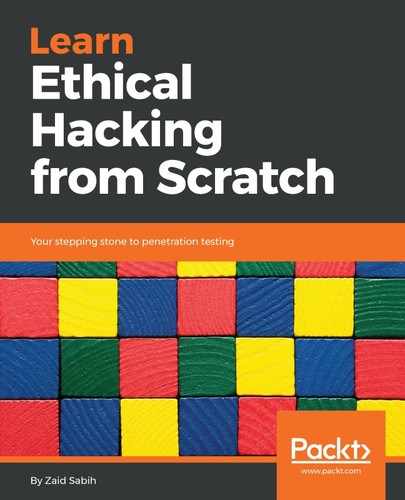If we have a wireless card connected, we will be able to see the available networks. If we want to connect a wireless card (I have a USB wireless card), we can do the following:
- Go to the Devices menu on the menu bar, then go to USB. This procedure is the same, regardless of the USB device that you connect (wireless, memory stick, and so on). Go to Devices | USB, then select the device you want to connect.
- So we connected a wireless card, and the chipset that's used in the card is called Ralink 802.11 n WLAN [0101]. This is the wireless card, and we are going to click on it. That should connect it to the Kali machine:
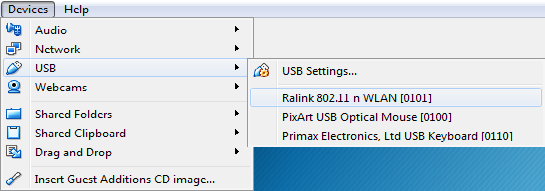
- Go to the wireless icon on the status bar, go to the Select Network option in Wi-Fi Not Connected, and then select a network. Then, we can see the networks that are available around us, and we can select any network that we want to connect to; just enter the password in, and connect to the network normally, the way you would connect to any other network:

Even if we disconnect our wireless card now, we will see that we still have an internet connection, because our main machine (a macOS X, for example) is connected to a network, and this virtual machine is connected to the Mac machine via an internal virtual network. So, the browser that comes with Kali Linux is Firefox ESR, and we can go to Google and check that we have an internet connection.