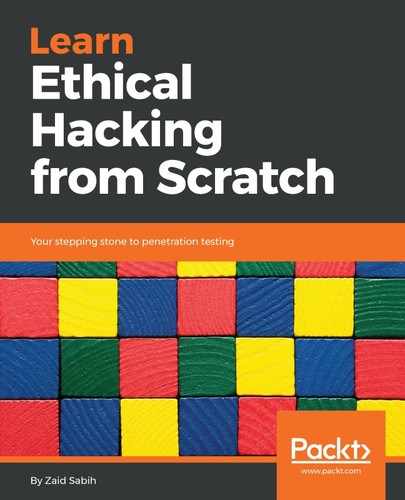Another useful item is the Tab button on the keyboard. If we are typing a command, or if we are looking for a file and we are just not sure, we can use Tab button to autocomplete. For example, let's suppose that we want to type a filename. Let's first create a file; we just go to Places | Home, because right now, we are going to create a new file. Let's create a new folder, called test. Let's suppose that we are looking to do something with the test folder; the cd command can be used to change the working directory to another directory.
Let's suppose that we want to go into the test directory; we can use the command, and then find ourselves in the test directory:
cd test/
Another useful command is pwd; it shows you the current working directory. Just execute it, and, as we can see, we're now in the root/test directory:
pwd
Now, if we want to go back, we can just use cd, change the directory, and, instead of typing a directory name that we want to go to, we can just type cd ...
These were just basic commands, there are so many commands in Linux. Again, every program that we install on the system will have a Command Prompt version, and we can access that program through the Command Prompt. A lot of the programs that we're going to use will not even have a graphical interface, so we will have to use them through the Terminal. Again, don't be scared of that; we're going to go over it in the future.