Eclipse needs Java Runtime Environment (JRE) in order to work. The following command can install JRE in Ubuntu:
$ sudo apt-get install default-jre
The first step is to download the latest eclipse IDE. We can get the latest version of Eclipse at https://www.eclipse.org/downloads/?osType=linux.
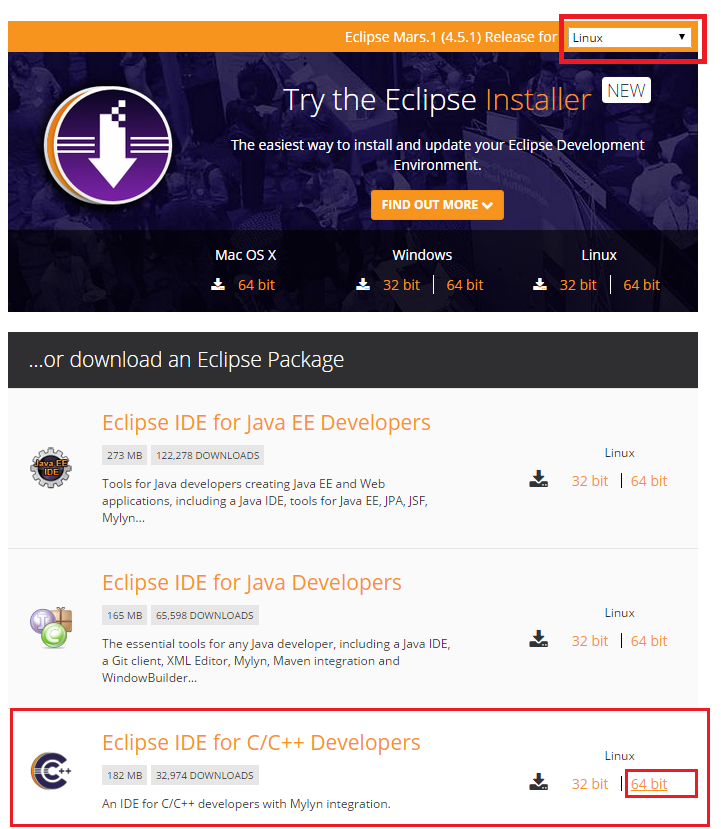
Download and extract the Eclipse IDE for C/C++ Developers that is marked on the preceding image. Extract the Eclipse archive file using the following command. Here we are using Eclipse mars for Linux 64 bit:
$ tar -xvzf eclipse-cpp-<name_version>-linux-gtk-x86_64.tar.gz
We will get a folder called eclipse after extraction. Copy the eclipse folder to the
/opt folder using the following command:
$ sudo cp -r eclipse /opt/
Create a desktop file for the eclipse for accessing from the Ubuntu search bar:
$ sudo nano /usr/share/applications/eclipse.desktop
Copy and paste the following content to this file. This file consists of the location of the eclipse executable and its icon:
[Desktop Entry] Version=4.4.1 Name=Eclipse Mars Java EE GenericName=IDE Comment=Eclipse IDE for Java C++ Developers Exec=/opt/eclipse/eclipse Terminal=false Icon=/opt/eclipse/icon.xpm Type=Application Categories=Utility;Application;
After saving this file, you can access Eclipse from the search bar itself.
