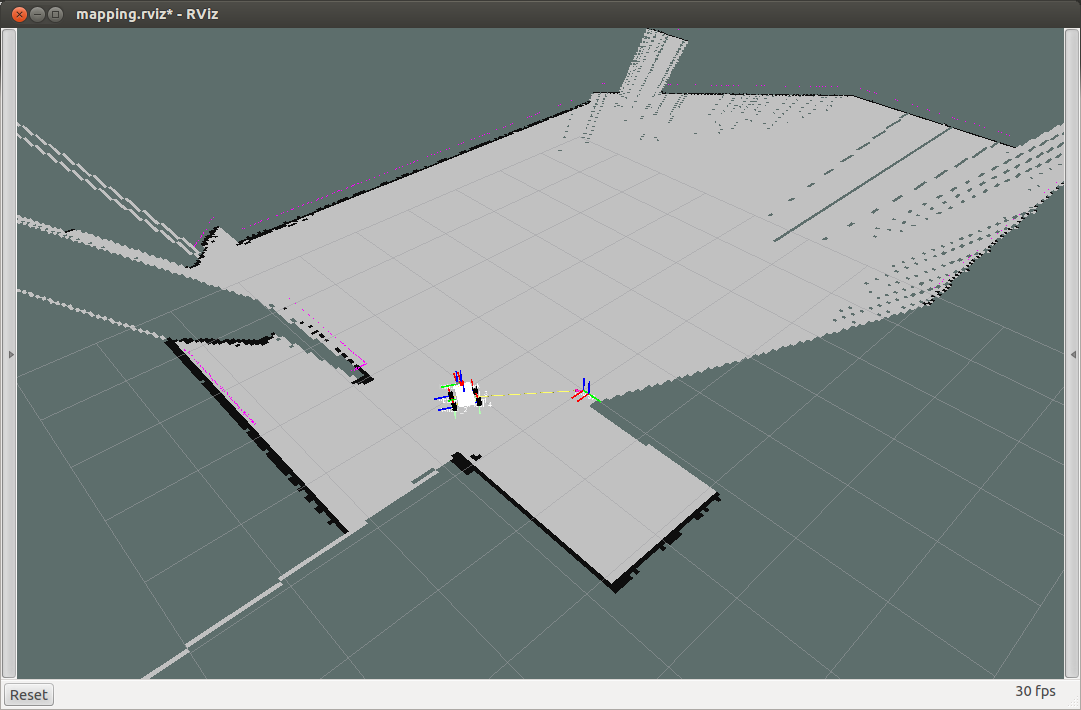Getting a map can sometimes be a complicated task if you do not have the correct tools. ROS has a tool that will help you build a map using the odometry and a laser sensor. This tool is the map_server (http://wiki.ros.org/map_server). In this example, you will learn how to use the robot that we created in Gazebo, as we did in the previous chapters, to create a map, save it, and load it again.
We are going to use a .launch file to make it easy. Create a new file in chapter5_tutorials/launch with the name gazebo_mapping_robot.launch and put in the following code:
<?xml version="1.0"?> <launch> <param name="/use_sim_time" value="true" /> <include file="$(find
gazebo_ros)/launch/willowgarage_world.launch"/> <arg name="model" /> <param name="robot_description" command="$(find xacro)/xacro.py
$(arg model)" /> <node name="joint_state_publisher" pkg="joint_state_publisher"
type="joint_state_publisher" ></node> <!-- start robot state publisher --> <node pkg="robot_state_publisher" type="robot_state_publisher"
name="robot_state_publisher" output="screen" > <param name="publish_frequency" type="double" value="50.0" /> </node> <node name="spawn_robot" pkg="gazebo_ros" type="spawn_model"
args="-urdf -param robot_description -z 0.1 -model robot_model"
respawn="false" output="screen" /> <node name="rviz" pkg="rviz" type="rviz" args="-d $(find
chapter5_tutorials)/launch/mapping.rviz"/> <node name="slam_gmapping" pkg="gmapping" type="slam_gmapping"> <remap from="scan" to="/robot/laser/scan"/> <param name="base_link" value="base_footprint"/>
</node> </launch>
With this .launch file, you can launch the Gazebo simulator with the 3D model, the rviz program with the correct configuration file, and slam_mapping to build a map in real time. Launch the file in a shell, and in the other shell, run the teleop node to move the robot:
$ roslaunch chapter5_tutorials gazebo_mapping_robot.launch model:="'rospack find robot1_description'/urdf/robot1_base_04.xacro"
$ rosrun teleop_twist_keyboard teleop_twist_keyboard.py
When you start to move the robot with the keyboard, you will see the free and unknown space on the rviz screen, as well as the map with the occupied space; this is known as an Occupancy Grid Map (OGM). The slam_mapping node updates the map state when the robot moves, or more specifically, when (after some motion) it has a good estimate of the robot's location and how the map is. It takes the laser scans and the odometry to build the OGM for you.