Now that we've added the permissions, we need to check to see what permissions the users have. This is a useful procedure to know if users report they can't do something they think they should.
- From the Settings menu, select Check permissions under Forum Administration.
- From the Check permissions page, select a user from the Select a user dialog. If there are too many users, you can use the search box underneath the user list to narrow the options.
- If you want to refine your search, select the Search options toggle below the search box. This will reveal the refinements available for your search. The options are:
- Keep selected users, even if they no longer match the search: With this option, you can select some users, and then change the search criteria and keep the users you have selected.
- If only one user matches the search, select them automatically: If you know the exact name of the user you want to check, then you can enter it in the search box and Moodle will select it automatically if no one else has the same name.
- Match the search text anywhere in the user's name: Instead of matching whole strings, Moodle will search for a string anywhere in the user's name.
- Once you have selected the user you want, select Show this user's permissions.
- The Check permissions page will display the permissions for the user you have selected. If you followed the preceding directions and selected a user with student privileges on the course, then you should see Edit any post set to Yes and green.
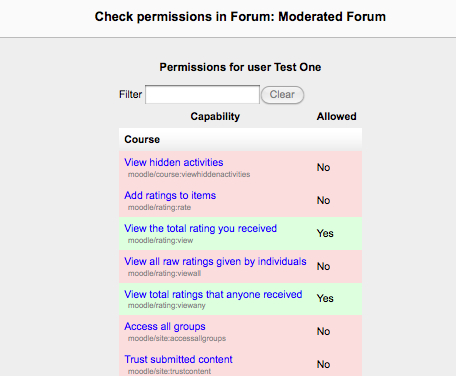
- If the list is very long, you can filter the list of permissions using the Filter text box above the list of permissions. For example, if you just wanted to see permissions with the word "View" in the title, simply type View in the filter box.
- To check another user's permissions, select the Select another User from the list below the permissions view.
You have now checked a user's permissions on an activity. This is useful if you want to check a given user's role, or if you need to troubleshoot a permissions issue. Unfortunately, the display doesn't indicate where each permission is set (for example, can the user edit posts because of a role at the forum or course level? Is there a permission override somewhere that allows them to edit?). For that you would need to look at the roles assigned to the user at each level of the hierarchy. Start with the most specific context, like the individual forum, and work your way up the hierarchy.
How will you use roles and permissions to help your implementation plan? Are their special roles you need to define for various groups of users in the community? How will roles be assigned within the community? Will there be a special group of community members with special privileges? Or will everyone in the community be able to moderate?
