One of the greatest complaints that corporations have regarding Moodle, is its school centric language. With a little bit of effort, you can change Moodle from a school centric LMS to a corporate LMS.
Moodle provides administrators with the ability to customize the text Moodle displays as part of its interface. Everything Moodle displays to the user is either entered by a user or stored as a part of a language pack. This system makes it easier for translators to translate Moodle into different languages, and it also makes it easy to customize the terms Moodle uses to describe courses, activities, resources, and settings. For example, if you want to change the word from 'course' to 'community' throughout the website, you can use the language pack to change it.
Moodle provides an interface to search for labels and change them. To change a language string, have a look at the following steps:
- Log in to Moodle as an administrator.
- In the Site administration menu, select Language, and then select Language Customization.
- On the "Language customization" page, select the language pack you would like to customize from the pick-list (refer to the following figure). If you have more than one language available on your Moodle website, choose the language you want to start customizing.
- Once you pick a language, the Check out strings into translator button will appear. Click the button and Moodle will prepare the language pack for you to customize.
- The next screen, Filter strings, allows you to search for the strings you would like to customize. Select one or more of the PHP files in the Show strings of these components menu. If you want to change every instance of a word on the website, hold down the shift key and select all of the files.
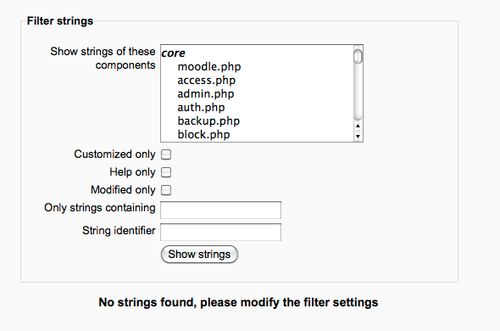
- The next three checkboxes, Customized only, Help only, and Modified only, allow you to restrict the search further. If you select Customized only, Moodle will only display strings you have already customized. The Help only option will limit the results set to just the help files. Modified only are strings you have modified but haven't saved back to the server yet.
- If you want to search for a specific word in the language packs, enter it into the Only strings containing field. For example, if you wanted to change the word "course" throughout your website, you would select all of the components in the Show the strings of these components list and then enter "course" in the Only strings containing field.
- If you know how the string is represented in the code, you can search for that representation using the String identifier field. After you run your search, you can see the string identifier in the String column of your search results.
- Once you have your language strings selected, you can look through the strings and make your changes in the Local customization field next to the string.
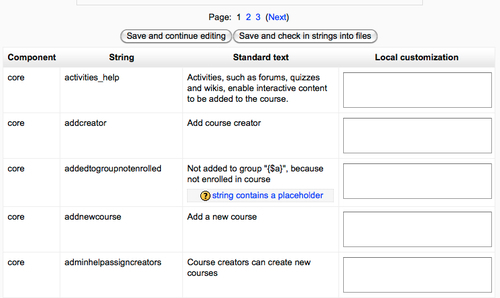
Since there are a lot of strings in Moodle, your search results will probably span several pages. As you make your changes and you want to move between pages, use the Save and continue editing button to save your changes. As we discussed previously, you can filter your search results and find changes that you have saved but not checked-in by selecting Modified only in the search options. The changes you make will not be displayed in Moodle until you check-in your changes by following the steps given here.
- Once you have made your changes and are ready to commit them back to the server, select the Save and check in strings to files button.
- Once you check in the strings, you will see a warning asking you if you want to commit your changes. Click on Continue to check-in your changes.
We have now customized our Moodle's language strings to reflect our internal terminology. Changing terminology can make it easier for our users to understand the various Moodle components and roles.
Previously in this section, you learned how to apply a custom header to your Moodle website. How about a custom footer? Most corporate sites will have custom information in their header and footer, so go on and add a custom footer to your Moodle website.
