Before you can have access to the completion reports, you need to add the Course completion status block to your course.
- Go to the course homepage logged in as a teacher or administrator and turn editing on.
- In the right column you will see a block titled Add a block. From the Add drop-down menu, select Course completion status.
- You will now see a new block in the right column entitled Course completion status. When logged in as the administrator or a teacher, the block will contain a link to View course report, as shown in the following screenshot:
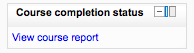
- Select the View course report link.
- On the Course completion report page, you will see a table that lists all the course completion requirements across the top and all the users down the left column. If a user has met a completion requirement, you will see a check mark in the table cell. In the following example, you will see there are eight users enrolled in the course and four completion elements. User Five has completed the Basic Safety lesson and so far has a passing grade of 80% or higher. They still have to complete the Safety Quiz and the Intermediate Safety Lesson.
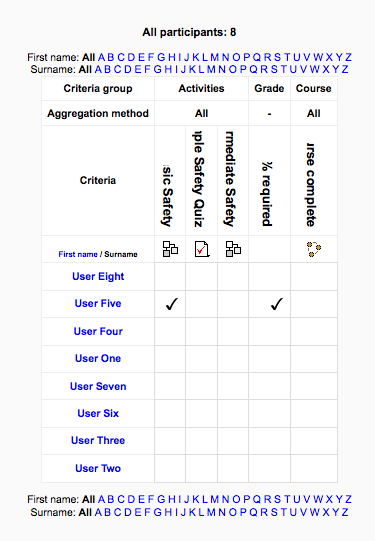
- At the bottom of the Course completion report page you will find two options to download the report into a spreadsheet. The first option, Download in spreadsheet format (UTF-8.csv), allows you to download a csv file for non-Excel spreadsheets. The second option, Download in Excel-compatible format (.csv), allows you to download in an Excel format.
- If you are logged in as a student, you will see your course completion status in the Course completion status block. Refer to the following screenshot for an example:

- If you select More details at the bottom of the block, you will be brought to the Completion progress details page. You will see all the course completion requirements set in the course completion settings. In the following example, you can see that the learner is required to complete the Basic Safety lesson, the Sample Safety Quiz, and the Intermediate Safety lesson. Additionally, they are required to get a passing grade of 80% or higher.
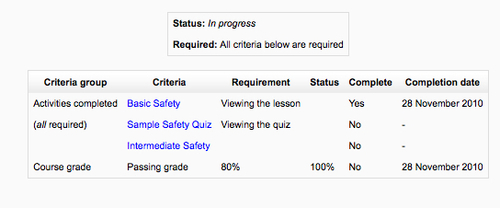
..................Content has been hidden....................
You can't read the all page of ebook, please click here login for view all page.
