You learned how to create a general forum in Chapter 1, Getting Started with Moodle and you could certainly apply that here for simplicity purposes. For this application let's look at another type of forum Moodle offers—the Question and Answer Forum. Let's go back to our example. You are in a company that has several people interview the applicants. After the interviews, all these people need to come to an agreement on whom to hire. You want everyone's unbiased opinion on the applicant. The Question and Answer Forum is a good tool to use for this. This type of forum requires people to respond to the questions in the forum before they are allowed to view other people's responses. So each interviewer can give their opinion without being influenced by others.
- From the main course page, in the same section we entitled, "Resources for the Interview", from the Add an activity drop-down menu select Forum.
- You are now on the Adding a new Forum page. In the first section, General, enter your Forum name. Next, from the Forum type drop-down menu select Q and A forum. At Forum introduction, enter the introduction for your forum as in the image. Now there are a couple of ways we could set up this forum for our example. We could create one forum per applicant, with each topic being a question we want the interviewers to answer regarding the applicant they interviewed. Or, we could create one forum, with one topic per applicant. Then within the text of the topic, list all the questions we want the interviewers to answer. For our example, we have chosen to set up one forum per applicant, but keep in mind you could set it up differently if you prefer.
- The remaining items in the General section to be filled out are Subscription mode, Read tracking for this forum?, Maximum attachment size, and Maximum number of attachments. Subscription mode allows you to have optional, forced, auto, or disabled subscription. Read tracking refers to whether participants are able to track read and unread messages. Optional allows the participants to decide. This is the option we are going to select for our example. We are looking for interviewers' opinions in this forum so we are not going to allow attachments. The screenshot shows the General section filled out for this example:
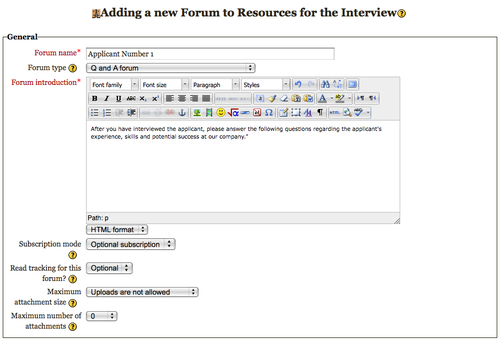
- For this example, we will leave the rest of the settings as their defaults and click on Save and display at the bottom of the page. If you would like more detail regarding these settings please refer to Chapter 1, Getting Started with Moodle.
- You are now on the forum page you just created. At the top of the page you will see your introduction text. Now it's time to add our questions to the forum. Click on the Add a new question button located below the introduction text.
- The Your new question page will open and here you will create your question. Enter the Subject and in the Message field the question you want interviewers to answer regarding the applicant.
- Under the Subscription drop-down menu select if you want to be e-mailed copies of forum posts or not. Then select Post to forum at the bottom of the page. The following screenshot shows the Your new question page:
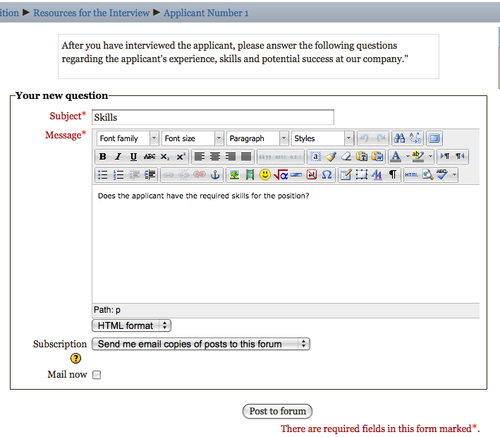
We've created the forum, but we're not done. This format is targeting the interviewers and we don't want applicants to have access to the forum. Let's talk about roles. We set it up earlier in the chapter so that when applicants enroll in the course, they will be enrolled as students. What roles should the interviewers and human resources manager have? Should they be different? Let's talk specifically about the student and teacher roles. A student is a participant in a course; they do not have any editing privileges and can only view what the course creator has allowed. The default teacher role has complete control and editing privileges in a course.
How does this apply to our example? We have applicants, who are students in the course. We have a human resources manager, which has the teacher or admin role, who is responsible for creating the course and grading competency tests. What about the interviewers? Where do they fit in? The human resources manager wants to get unbiased opinions regarding the applicants from the interviewers. If the interviewers are given the teacher role, then they will be able to see and edit everything in the course and therefore the purpose of the Question and Answer Forum will be lost. We need to assign the interviewers a separate role. Roles can be customized to suit a wide variety of needs. We review the basics of role customization in Chapter 6, Communities of Practice in Moodle. The non-editing teacher role is perfect for this example.
The non-editing teacher is not allowed to edit anything in the course, but they are able to see hidden sections and activities. Therefore, they will be able to see the Resources for the Interview Section we hide from students. However, we can now set it up so that only non-editing teachers will have access to the question and answer forums that the HR manager is creating to collect the opinions of the interviewers on each applicant. To set up the Q & A forums so that only non-editing teachers will be participants, follow these steps:
- Select the Q & A forum you created from the main home page. Then in the Settings block you will see the Forum administration menu. Select Permissions.
- To prevent the interviewers/non-editing teachers from being able to see other interviewer's responses before they post their own, scroll down to the Activity forum section, and towards the bottom of the section you will see Always see Q and A posts. Refer to the next screenshot. The default is to allow non-editing teacher, teacher, and manager roles to be able to see the posts. We need to remove the non-editing teacher from this permission. To do this, select the X to the right of the Non-editing teacher. Now non-editing teachers won't be able to see other posts until they have posted a response.

- Since we have hidden the section, we know that students will not be allowed access to the forum.
In this section you learned how to set up a section directly targeted at your interviewers. You added any resources they would need to conduct the interview and created a Q & A forum allowing you to collect the opinions of all the interviewers on each applicant. You could use a variety of tools to achieve this, including the quiz module, or forums. You also learned how to use roles to restrict access. You now have all the basic tools you need to facilitate the hiring process.
Reflect on the hiring process at your company. Take a moment and sketch out the process. Who is involved in making the hiring decision? How do they collaborate to make decisions? Could you make this process better, faster, cheaper with an on-line tool?
How could you support your hiring process with the Moodle skills you have learned so far? What other activities could you use to support your organization's hiring process?
