Now that we have enabled RSS at the site level, we can enable RSS in a forum. By enabling RSS, users can add the news feed from the forum to their preferred RSS reader.
- Log in as a site admin or course teacher and go to your Community of Practice course.
- Click on the forum you want to enable for RSS feeds. Then select Edit settings from the forum Settings menu.
- If you have enabled RSS feeds at the site level and enabled them for forums, you will see a new area in the settings page labeled RSS. There are two options for enabling your RSS feed.
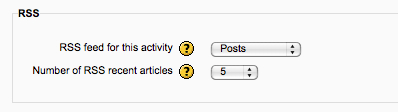
- Set RSS feed for this activity to either Discussion or Posts. If you set it to Discussion, then each discussion will appear as a news item in your RSS feed. If you want each post to be a news item in the feed, select Posts from the drop-down.
- The number of RSS recent articles sets the number of articles to display in the RSS feed. Most often you will set this to a number larger than 5.
- Save your changes by selecting Save and display.
- In the Settings menu, you should now see a new option, RSS feed of posts (or discussions if you selected that option) at the bottom of the Forum Administration menu. Select this menu item to see the feed. You may need to wait for the Moodle cron script to run before the feed is updated.
- The display of the resulting RSS feed will depend on your browser. You can either copy and paste the RSS feed URL into your RSS reader, or use your browser's subscribe features to subscribe to the feed in another application.
We created an RSS feed from a forum. Anyone subscribed to the feed will get topics and discussions in their RSS news reader. The feed can also be used to display the activity in a forum in other places in Moodle through the RSS News block, which we will explore next.
While we are on the subject of RSS feeds, lets look at how to bring in an external RSS feed from an outside source to help community members stay up on the latest news from the outside world. In this example, we'll add the Discovery News feed as a generic example. Your community will probably have more specific and focused news feeds from organizations in the field, but the process for creating the block is the same, irrespective of the source.
