All the top applicants have passed the competency test by the quiz close date. You now want to schedule interviews with these applicants during the following week. To facilitate this, you need to know when applicants are available for interviews. We'll create a choice module in Moodle where we let applicants select the best times available for them:
- From the course home page, with editing turned on, go to the section you would like to add the choice module to and from the Add an activity... drop-down menu select Choice. For this example, we are going to create this module in Section 3, for the third stage in the hiring process, which I have entitled Interviews.
- You are now on the Adding a new Choice page. See the next screenshot. In the General section, enter the Choice name and Introduction text:
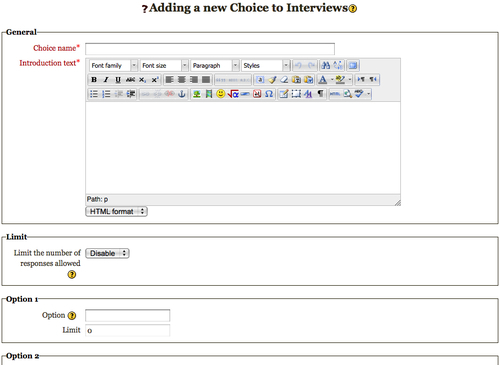
- The Limit section is the next section on the page. Here you can limit the number of applicants that can select each choice. If you want to enable this option, then choose Enable from the drop-down menu. This option is extremely helpful in scheduling interviews because we only want one applicant per time slot, so we will enable this option in our example.
- The next step is to enter our time slots for the interviews. For this example, imagine we want to interview eight people. Therefore, we will want to fill in eight Options, which can be found below the Limit section. In each Option section, we will enter a four hour time window and a Limit value of 1. There are only five option sections available as a default. To add more click Add 3 fields to form, which is found below the options.
- The next section is Restrict answering to this time period. If you want to restrict the module to a certain time period, select the checkbox and enter the dates.
- The next section is for Miscellaneous settings. The first field is Display mode. Here you can select whether you want to display the choices horizontally or vertically. For our example, it will look better to be displayed horizontally. Select Display horizontally from the drop-down menu.
- The next field is Publish results. You have four options from the drop-down menu:
- Do not publish results to students
- Show results to students after they answer
- Show results to students only after the choice is closed
- Always show results to students
- We are going to select Do not publish results to students because we don't want applicants to see responses from other applicants. Only the teacher/HR manager needs to know the schedule and then send e-mails confirming the interview times to the applicants.
- Under Allow choice to be updated, select Yes. We want applicants to be able to change the best time for them if necessary.
- Finally we will go to the Restrict availability section, where we can restrict the availability of the choice module only to applicants who have achieved a grade greater than 70% on the competency test. This is similar to what you did when you restricted access to the competency test. Under Grade Condition, select the Competency Test, and enter the grade requirements.
- Click on Save and display at the bottom of the page and you're finished! The next screenshot shows the Choice module we just created. Remember to test your choice by logging in as a student user:
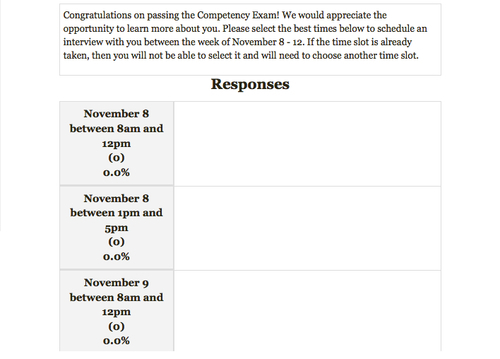
You have just created an automated way to schedule interviews. So far, in the first two screenings there has been no direct contact with the applicants. After the choice module where applicants have selected the time they would prefer for the interview, direct contact will begin. Note that you have been able to cut down on a lot of time by automating the first two screenings. You could automate the process even more by only having a multiple choice competency exam so no manual grading will be required.
