Several of the themes offered by Moodle have forms that give the user options for different settings in the theme. None of the forms are the same. Different themes give you control over different settings. You will need to spend some time and explore your options. The Splash theme has a setting form for it, so let's take that as our example.
- To view the themes with setting forms, go to the Site administration menu, select Appearance, and then select Themes.
- In the menu under Themes, below Theme settings and Theme selector, you will see the list of the themes that offer forms which give the user a few more options to customize the theme. See the following image.
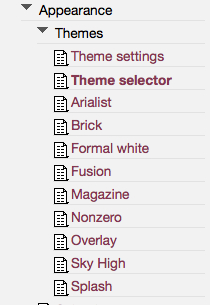
- For our example, let's stick with the Splash theme. Select Splash from the menu.
- You will now be on the Splash settings page. You will see that you have several options for customization here. You can link to a logo image, create a tagline, add a footnote, or add any custom CSS that will be added to every page.
- Let's enter an image for the logo. First, we need to upload the logo image to the server. Then copy the URL to the image and paste it in the Logo area at the top of the screen. Refer to the following figure.

- If you want a tagline under your logo in the header, enter that text in the Tagline area. The default tagline is Virtual learning center.
- If you want to show the default tagline or a custom tagline, leave the checkbox next to Hide Tagline unchecked.
- Next is the Footnote. Whatever you would like to display in the footer can be entered here. A footer might contain contact information, copyright information, or links to the privacy policy, frequently asked questions, or terms of use. For our example, we will enter a business location: 1 Main Street, Anytown, CO, USA. Don't forget any formatting you want to do to the text in the footnote also needs to be done in this box. At the top of the box are several formatting icons, and there is also an HTML editor button.
- The last option on the form is the Custom CSS area. You would probably only use this if there was a minor change you wanted to make to the CSS. If you want to make several changes to the theme your best option is to copy the existing theme and create a new custom version of it.
- After you have added all your customizations, click on the Save changes button located at the bottom of the page. Your changes will be applied as soon as you save the changes.
..................Content has been hidden....................
You can't read the all page of ebook, please click here login for view all page.
