If you have used Essay questions in your competency test, you will need to evaluate the applicants' responses and give them a score on each essay question. Unfortunately, artificial intelligence hasn't reached the point of automatically evaluating open response questions, so we still need to do it ourselves.
Once applicants have begun to take the assessment, you begin to evaluate their responses. To grade an essay question:
- From within the course, select the Competency Test link. When you select the quiz as the admin role, you will be taken to the quiz administration page.
- In the Settings menu, select Results for the quiz.
- The next screen will display the quiz results report. See the next screenshot. At the top of the page there are options to filter the display. Make sure Marks for each question is set to Yes. This will make it easier to see which questions need grading.
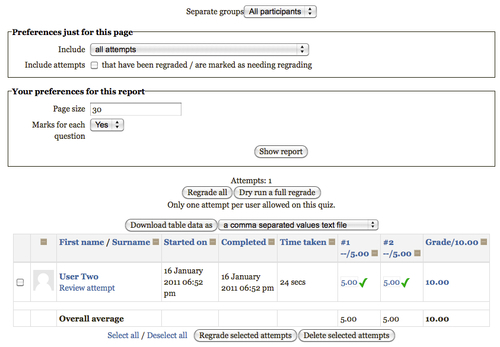
- Below the Options, each quiz attempt appears after users have made attempts. With the Marks for each question option selected, you will see a column for each question. The ungraded essay questions will have "Requires grading" in the cell for that question. Click the Requires grading link.
- Moodle will then display the question and the applicant's response in a pop-up window. Below their response you will see a link labeled Make comment or override grade. Select this link to enter the applicant's score on this question.
- A new pop-up window will then open with a text box for your comments and an entry field for the score. Make any comments you wish to make on their response and enter your score. When you select the Save button, the window should close.
- Close the window with the user's response and go back to the window with the quiz results report. When you reload the screen, the score you just entered will appear. Repeat steps 4-7 for each question you need to evaluate for the applicants.
You now have a shell for your competency test and know how to create multiple choice and essay quiz questions, categories, and question banks. You also know how to evaluate the essay questions. These are the basic tools you will need to create competency tests.
While Moodle can evaluate multiple choice questions, providing an applicant with just multiple choice questions can constrain the depth of the competency evaluation. Using essay questions requires you to evaluate the applicant's response, but gives the applicant an opportunity to provide a more nuanced response.
Pull out the map of your hiring process you created earlier. What modifications would you make to what has been discussed in this chapter so far to suit your company's hiring process?
You now know how to create quizzes, categories, and question banks. In the last section we discussed how to add questions from a question bank to a quiz. What if you have a very large question bank and you only want to randomly add twenty questions from the question bank to your quiz? Well give it a go! Here is a hint...you will find the last screenshot in the Creating a Question Bank section very useful.
