Occasionally, you will need to change a wiki page back to an earlier version. If a community member accidentally deletes a section of content or makes an inappropriate change, it's easy to revert the page to an earlier version. To revert the page:
- Select the wiki from the course page.
- Navigate to the page you want to revert. Select the History tab.
- Every time someone saves a change to the wiki, Moodle creates a new version of the page. You can compare versions by selecting the radio buttons (one on the left and one on the right) for the two page versions you want to compare.
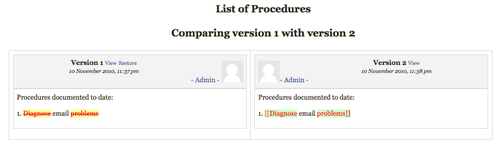
- The comparison page displays deleted words with a line through them, and additions with a green background.
- To restore one of the versions you are analyzing in the comparison screen, select the Restore link next to the name of the page.
You've now restored a previous version of a page and hidden the changes made since that last version. The page now looks like it did at a point in the past and is available for regular editing by the community.
Tip
Avoiding Reversion Wars
Be careful about using this procedure as it can cause confusion or conflict within the community. Members may become confused if a series of changes suddenly disappear without warning. Others may feel their contributions have been slighted and may react angrily. On Wikipedia 'reversion wars' occur when two groups continuously revert each other's editorial changes, usually due to a political or religious dispute (although sometimes the science fiction fans can get a little rabid as well). Avoid reversion wars by only using the revert function to bring back pages from catastrophic loss or to avoid liability. Other editorial changes should be agreed by the community and not force reverted.
As the community creates new pages in the wiki, some pages may become orphaned with no direct links to them. You may also want to track contributions to the wiki by date or contributor. Tools to get a view into the activity in a wiki are available through the Map tab.
- To access the Map tab, go to any page in the wiki. Select the Map tab.
- The drop-down menu in the Map menu provides a variety of options for managing the wiki pages.
Command
Description
Contributions
This option displays the list of pages you have edited
Links
Displays the pages that link to this page and the outgoing page links for this page.
Orphaned Pages
Lists pages that do not have links from other pages
Page Index
Lists all of the pages in the wiki in a hierarchical view
Page List
Lists all the pages in the wiki alphabetically by page title
Updated Pages
Displays the dates pages in the wiki were updated
- Select each command once to get a feel for the data and tools available to manage your wiki.
Managing a wiki can be a time consuming process. If community members have different understandings of the purpose of the wiki, or appropriate standards for contributions, how will you manage this situation? How will you market your wiki within the community to encourage appropriate contributions?
