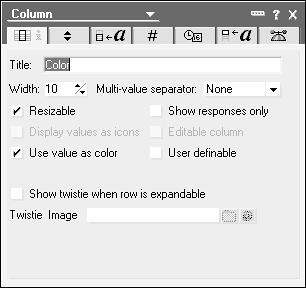Column Colors
by David Hatter, Tim Bankes
Lotus Notes® and Domino® 6 Application Development Exam Cram™ 2 (Exams 610, 611, and 612)
Column Colors
by David Hatter, Tim Bankes
Lotus Notes® and Domino® 6 Application Development Exam Cram™ 2 (Exams 610, 611, and 612)
- Copyright
- The Lotus Notes Cram Sheet
- A Note from Series Editor Ed Tittel
- About the Authors
- About the Contributing Author
- About the Technical Reviewers
- Acknowledgments
- We Want to Hear from You!
- Introduction
- Self-Assessment
- Typical Notes/Domino 6 Certification Exams
- Notes Domino 6 Application Development Foundation Skills: Exam 610
- Database Management
- What Is a Notes Database?
- Controlling What Gets Replicated
- Creating a Blank Database
- Creating a Design Template
- Creating Database Help Documents
- Creating a Database Icon
- Monitor/Maintain Replication
- Preventing Design Inheritance
- Printing from the Designer
- Setting Database Properties
- Setting Up Design Inheritance
- Setting Up Document Locking
- Troubleshooting Database Access
- Using Design Synopsis to Analyze Application Elements
- Using Design Templates to Refresh an Application Design
- Summary
- Exam Prep Questions
- Need to Know More?
- Application Architecture
- Creating, Modifying, Troubleshooting for Notes Clients
- Understanding Domino Application Architecture
- Executing Requests from the Notes Client
- Using Images in Applications
- Using Tables to Manage Page Layout
- Using the Designer Bookmarks to Organize Projects
- Working with Local Applications
- Summary
- Exam Prep Practice Questions
- Need to Know More?
- Design Elements
- The Domino Designer Integrated Development Environment (IDE)
- Domino 6 Design Elements
- Creating, Modifying, and Troubleshooting Actions
- Creating, Modifying, and Troubleshooting Agents
- Creating, Modifying, and Troubleshooting Views
- Creating, Modifying, and Troubleshooting Folders
- Creating, Modifying, and Troubleshooting Columns
- Creating, Modifying, and Troubleshooting Fields
- Creating, Modifying, and Troubleshooting Forms
- Creating, Modifying, and Troubleshooting Pages
- Creating, Modifying, and Troubleshooting Hotspots
- Creating, Modifying, and Troubleshooting Links
- Creating, Modifying, and Troubleshooting Layers
- Creating, Modifying, and Troubleshooting Navigators
- Creating, Modifying, and Troubleshooting Sections
- Working with Shared Resources
- Summary
- Exam Prep Questions
- Need to Know More?
- Security
- Coding Formulas
- Domino Programming
- The Domino Designer Application and Design Environment
- Working with Basic Formula Language
- Programming Window Titles
- Setting Default Field Values
- Create Translation Formulas
- Create Field Validation Formulas
- Using Hide-When Options to Hide Information on Forms
- Summary
- Exam Prep Practice Questions
- Need to Know More?
- Database Management
- Notes Domino 6 Application Development Intermediate Skills: Exam 611
- Database Management
- Agent Server Document Settings
- Creating a Mail-In Database
- Creating Context Sensitive Database Help
- Using Design to Design an Update Distribution Mechanism
- Using Replication to Design an Update Distribution Mechanism
- Hiding Database Designs
- Managing Multiple Design Elements
- Set Database Properties to Improve Database Performance
- Setting Database Launch Properties
- Setting Up Design Locking
- Setting Up Document Locking
- Setting Up View Logging
- Sign a Database
- Troubleshooting Design Locking
- Use Design Synopsis to Evaluate and Document the Application
- Summary
- Exam Prep Questions
- Need to Know More?
- Application Architecture
- Access Data in an External Domino Database
- Allowing View Customization
- Build a Navigation Structure
- Connecting to External Applications
- Using Form Formulas to Control Form Display in Views
- Design Applications Based on Data Integrity Issues
- Design Applications Based on Design Element IDs: UNID and NOTEID
- Design Applications Based on Graphics Elements
- Design Applications Based on OLE on a Form
- Design Applications Based on Summary/Non-Summary Data Storage
- Design Applications to Optimize View Performance
- Domino Application Architecture
- Set Up Full-Text Indexing
- Summary
- Exam Prep Questions
- Need to Know More?
- Design Elements
- Working with Domino Design Elements
- Creating, Modifying, and Troubleshooting Shared Actions
- Creating, Modifying, and Troubleshooting Shared Fields
- Creating, Modifying, and Troubleshooting Framesets
- Creating, Modifying, and Troubleshooting Outlines
- Creating, Modifying and Troubleshooting In-View Editing
- Creating, Modifying, and Troubleshooting Subforms
- Creating, Modifying, and Troubleshooting Layers
- Column Colors
- Hiding Columns
- Embedded Elements
- Customizing Twisties
- Using Images in Applications
- Using External Files in Applications
- Using Calendar Views in Applications
- Signing Database Design Elements
- Creating Shared Applet Resources
- Creating Shared Data Connection Resources (DCRs)
- Creating, Modifying, and Troubleshooting Profile Documents
- Agents
- Exam Prep Questions
- Need to Know More?
- Security
- Workflow
- Create Workflow-Related Fields
- Create Workflow-Related Forms
- Create Workflow-Related Sections
- Create/Distribute Workflow Tracking Databases
- Create/Set Up Workflow Roles
- Creating Mail-in Databases
- Creating Workflow Applications
- Determine Workflow Control
- Route Documents and Send Links to Documents
- Set Field Access
- Set Form Access: Groups
- Set Section Access: Groups
- Troubleshoot Mail-Enabled Field Problems: Field Attributes
- Troubleshoot Mail-Enabled Form Problems: Workflow-Related
- Troubleshoot Workflow Distribution Problems
- Summary
- Exam Prep Questions
- Need to Know More?
- Programming
- Domino Programming
- The Domino Designer Application and Design Environment
- Designing Applications and Choosing Appropriate Coding Options
- Section Security
- Use Applets to Enhance Applications
- Using In-View Editors
- Designing Applications Based on Conflict Integrity Issues
- Exam Prep Questions
- Need to Know More?
- Database Management
- Notes Domino 6 Application Development Web Applications: Exam 612
- Application Architecture
- Design Elements
- Creating Public Access Agents, Views, and Forms
- Shared Resources
- Creating, Modifying, Troubleshooting Fields for Web Clients
- Creating, Modifying, Troubleshooting Forms for Web Clients
- Creating, Modifying, Troubleshooting Layers
- Creating Links for Web Clients
- Creating, Modifying, Troubleshooting Outlines for Web Clients
- Creating, Modifying, Troubleshooting Pages for Web Clients
- Creating, Modifying, Troubleshooting Libraries: Java, JavaScript, and LotusScript
- Creating, Modifying, Troubleshooting Views for Web Clients
- Creating, Modifying, Troubleshooting JavaScript for Notes and Web Clients
- Creating, Modifying, Troubleshooting Web Agents
- Creating, Modifying, Troubleshooting Framesets
- Embedded Elements: Using Embedded Views
- Embedded Elements: Using File Upload Controls
- Understanding File Protection Documents
- Using Forms to Inherit Document Contents on Both Notes and Web Clients
- Using Native Domino Java Applets
- Using Tables to Manage Page Layouts
- Creating View Templates
- Hiding Design Elements from Different Clients
- Using HTML Events on Forms and Pages
- Using HTML Properties on Views
- Personalizing Web Site Experience Using Profile Documents
- Implementing Java Servlets
- Deploying and Utilizing LotusScript for Web Clients
- Summary
- Exam Prep Practice Questions
- Need to Know More?
- Manage and Maintain
- Understanding Server Tasks for Web Browsing
- Using Server Documents to Manage Internet Access to the Server
- Understanding the Types of Global Web Site Settings You Can Define on the Server
- Defining Global Web Site Settings Using the Administration Client
- Setting Up Web Site Rules
- Web Site Rule Documents
- Setting Database Properties for Web Access
- Summary
- Exam Prep Questions
- Need to Know More?
- Programming
- Making Preferred Tools Readily Available to the IDE
- Adding Horizontal Rules to Forms and Pages
- JavaScript
- Deploying a Simple Java Applet on a Web Page
- HTML
- Rendering DHTML in Applications
- Using Domino URL Syntax
- Passing Data from a Web Form to a Web Agent
- Using XML in Applications
- Working with DXL Tools
- Writing Formulas to Support Different Clients
- Using @Commands in Web Applications
- Using @Functions in Web Applications
- Using Weekday to Create Design Elements
- Working with $$Return Fields
- Deploying and Utilizing LotusScript Agents
- Using CGI Variables
- Working with Cookies in Your Applications
- Summary
- Exam Prep Questions
- Need to Know More?
- Security
- Understanding Security Differences Between Web and Notes Client Access
- Planning Application Security Based on Web Authentication
- Determining Secure Sockets Layer Security
- Setting Database Access
- Setting Field Access: Using Encryption
- Controlling CGI Directory Access
- Summary
- Exam Prep Questions
- Need to Know More?
- Practice Exams
- Appendixes
- Index
Column Colors
View columns are objects that enable you to display data in a view. A new feature of Domino 6 is the ability to add colors to a column for Notes client applications. You can configure a column's background color and text color programmatically. To do so, follow these steps:
 | Column colors are not supported in Web applications. |
1. | Open a view in the Designer client. |
2. | Right-click the column whose color you want to configure and choose Properties from the menu. This opens the Column properties box, shown in Figure 9.11. Figure 9.11. The Info tab of the Column properties box.
|
3. | On the Info tab (the first tab), enable the Use Value as Color option. |
4. | Supply RGB values for the column. Specifying one value configures the column's background color, whereas specifying two values configures both the background color and the text color. The RGB values must be supplied as a colon-separated list, where each color value is a number between 0 and 255. The following example would make the background black and the text red: 255:0:0:1:1:1 |
5. |
 | Specifying -1:-1:-1 will make the column revert to the column properties. |
-
No Comment
..................Content has been hidden....................
You can't read the all page of ebook, please click here login for view all page.