- Google SketchUp for Game Design
- Google SketchUp for Game Design
- Credits
- About the Author
- About the Reviewers
- www.PacktPub.com
- Preface
- 1. Why Use SketchUp?
- 2. Tools that Grow on Trees
- 3D Warehouse
- Time for action - research what's hot and what's not
- Your best CG textures source
- Meshlab
- Time for action - learning about 3D meshes in MeshLab
- Get your game engine here: Unity 3D
- Time for action - obtaining Unity 3D for free
- Google SketchUp
- GIMP: The free professional graphics editor
- Summary
- 3. Wooden Pallet: Texture Creation
- 4. Wooden Pallet: Modeling
- Your first model in SketchUp
- Time for action - importing a texture to scale
- Time for action - basic 3D geometry
- Time for action - Push/Pull, Move, and Copy
- Time for action - multiple copies
- The power of pre-prepared textures
- Time for action - completing texturing
- Time for action - recycling textures for use on non-vital faces
- Preparing for game use
- Summary
- 5. Game Levels in SketchUp
- Sketching out the level
- Do game artists need art degrees?
- Time for action - setting up the terrain grid and plan
- Time for action - setting up the terrain texture image
- Time for action - creating a color selection layer
- The master texture
- Time for action - creating a large seamless texture
- Time for action - creating a tiled texture
- Time for action - filling selected areas with textures
- Time for action - using tileable textures from the Internet
- Have a go hero - selecting and texturing
- Time for action - creating a roadside kerb
- Time for action - removing white edges
- Time for action - adding height to a flat terrain
- Time for action - stamping detail onto the terrain
- Time for action - using the Drape tool
- Summary
- 6. Importing to a Professional Game Application: Unity 3D
- Exporting the level from SketchUp
- Time for action - preparing a model for export
- Time for action - SketchUp Pro export
- Time for action - SketchUp free export
- Time for action - using the free Autodesk FBX converter
- Importing to Unity 3D
- Time for action - importing your terrain in to Unity
- Time for action - using a high-resolution terrain texture in Unity
- Creating lights
- Time for action - creating Sunlight in Unity
- Setting up your character controller
- Time for action - setting up a first-person shooter style controller
- Time for action - playing the level
- Time for action - creating a web playable walkthrough
- Time for action - copying and pasting the pallet multiple times
- Summary
- 7. Quick Standard Assets
- Rough and ready fencing
- Time for action - making fencing with SketchUp's materials
- Time for action - making several unique variations
- Inserting multiple copies to quickly fill out a level
- Time for action - fencing large areas
- Time for action - walking around in SketchUp to visualize your level
- Generating buildings quickly
- Time for action - creating a building from two images
- When the going gets tough
- Time for action - cleaning up a Google Warehouse model
- The ten-minute oil barrel
- Creating tools or weapons
- Time for action - modeling a low polygon wrench
- Summary
- 8. Advanced Modeling: Create a Realistic Car in Easy Steps
- Where to find car images and plans
- Time for action - creating a car texture
- Time for action - creating a 3D car outline
- Refining the car's geometry
- Time for action - sitting on the hood
- Modeling by hand
- Time for action - applying a car body filler with the pencil tool
- Creating the car texture from photos
- Time for action
- Painting in individual elements
- Time for action - painting over the rear view
- Time for action - creating blend areas
- Time for action - how realistic wheels make all the difference
- Summary
- 9. The Main Building - Inside and Out
- Creating the main building
- Time for action - clipping round textures
- Your final 3D game level in Unity 3D
- Time for action - setting up a playable game level layout
- Time for action - digging out a terrain
- Time for action - exporting buildings to Unity 3D
- Creating context with skyline and background terrain
- Time for action - creating see-through textures
- Time for action - creating a backdrop
- Time for action - enabling see-through materials (Alpha Channel)
- Time for action - enabling a skybox
- Time for action - ambient light
- Exporting your game for others to play
- Time for action - who said you can't have your game and play it?
- Summary
- A. MakeHuman
- B. Pop Quiz Answers
- Back in SketchUp, create a large square centered in the terrain but much bigger than the terrain.
- Push/Pull it upwards as you can see next. Delete the top face. Push/Pull the bottom face so that it sits below the terrain.
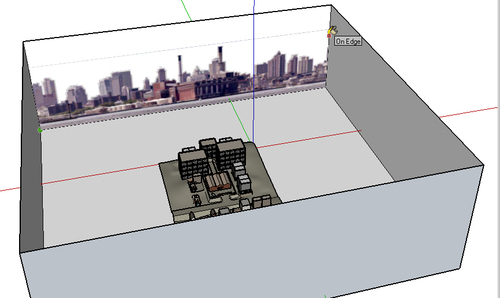
- Reverse the face so that the white (front) face is towards the inside.
- Import the background image as a texture, and click on the bottom left corner of one of the sides. Then, click on the other edge as you can see in the previous image.
- Sample the texture and paste on all three other faces.
- Find an interesting large scale texture and past it onto the bottom face.
- Select all four top edges and move them up or down to get the full height of the image in.
- You might have something like this. Save it and export to Unity:

Note
Trees and foliage are usually created within the game development environment, and Unity is no exception. Read all about the Unity Tree creator at http://unity3d.com/support/documentation/Components/class-Tree.html.
-
No Comment
..................Content has been hidden....................
You can't read the all page of ebook, please click here login for view all page.
