- Go to File ¦ Build and Run. Now, select Web Player and click on Add Current (see the next screenshot):
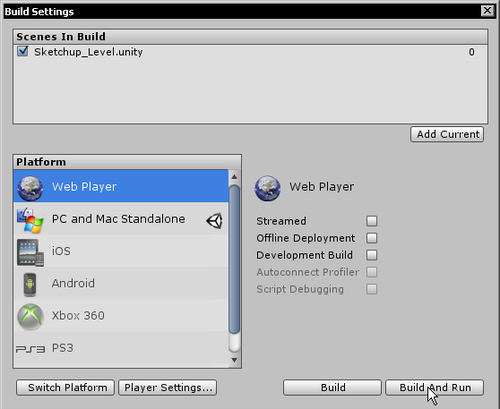
- Click on Build & Run
- Click on Make New Folder and add a folder with a random name to your desktop.
- Click on OK and wait for the game to compile.
- When a web page comes up, click Install Now!
- On the Unity website click on Install Now. Run the file and follow the instructions.
- Now go to your desktop and open the folder you created. Double-click on the
WebPlayer.htmdocument. - Away you go in a web browser!
Unity is Middleware, which means it's a middle of the pipeline software program. It takes your assets, turns them into a game, and delivers them on as many gaming platforms as possible. You've just tried out one of them—Web. You can also deliver games to:
- PC
- Mac OS
- iOS (Apple's iPad, iPhone and iPod)
- Android (Google's mobile platform)
- Xbox 360
- PS3
- Wii
With the free version of Unity, you can publish to PC, Mac, and Web.
You can now see how easily a 3D environment is created and published with the SketchUp / Unity combo. You now have the skills to create a real-time walkthrough simulation of almost any environment. If you continue to study Unity, you can add to this foundation to any other gaming features you can think of.
Note
Packt Publishing has plenty of excellent Unity books to keep you going. You can find them all at http://www.packtpub.com/books/unity.
The character prefab you inserted into your game is a combination of code and objects that the creators of Unity have seen fit to give you along with the software. It's their way of showing you what can be done with the program. This is great for you and me, because it means that we can create a level and walk around it without any coding knowledge.
- a. What are the two main types of character controller included in Unity 3D?
- b. What does the yellow globe around lights signify?
- c. Which key should you press to center on your currently selected object?
- d. How do you add collision detection to your terrain? What will happen if you don't?
You know that fantastically realistic pallet you made in Chapter 3, Wooden Pallet: Texture Creation, and Chapter 4, Wooden Pallet: Modeling. How about inserting it into Unity? You've now developed the skills to do this. Follow the method in this chapter and insert the pallet this time instead of the terrain. It's just the same. Place it inside or to the side of the main building. Use the filename Pallet_gameready.
Note
If you haven't created the pallet yet you can use the file included in the download pack, labeled Chapter3_pallet_gameready.skp or you can use the exported file Pallet_Single.fbx and folder Pallet_Single, which I've also provided, placing them into the Sketchup4Games folder.
Here's what you should have when you're done:

