Now it's time to stack some pallets one on top of one another. When you have a good asset, you might as well use it to full effect, don't you think?
- In Unity, select the Pallet_Single object in the Hierarchy list. Go to Edit ¦ Duplicate.
- Click on the Move icon and move the new pallet up using the green arrow.
- Click on the Rotate icon and click on the Pivot button so that it changes to Center.
- Use the green part of the sphere outline to rotate the copy of the pallet.
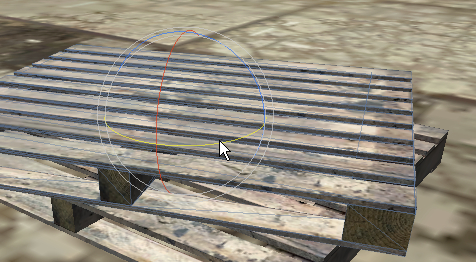
- Select both pallets in the hierarchy list. Hold down Ctrl (Cmd on the Mac) to select multiple objects.
- Now repeat steps 2-4.
- Repeat again depending on how big you want the stack to be!

- Now, to get one pallet leaning against the others, Duplicate a single pallet as done before.
- Move it out to the side of the others.
- Use the blue part of the rotate sphere to turn it on its side.
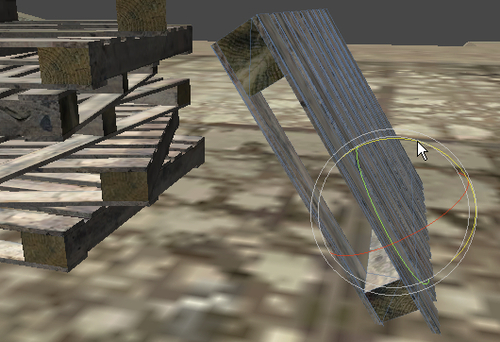
- Use Move tool to move it against the other pallets.
- Now you've got a stack of them. No point in wasting a good asset! Save your scene and project, and click on Play to see what it looks like in the game.

As you can see, Unity has its own Move, Copy, and Rotate functions different to those you used in SketchUp, but they do the same thing. It's worth spending some time using these features of Unity so that you get used to them. It will save you having to re-export from SketchUp each time you make a change.
..................Content has been hidden....................
You can't read the all page of ebook, please click here login for view all page.
