The Push/Pull tool in SketchUp is where most of the fun really begins. It's just great to see 2D stuff becoming 3D! It's as easy as this:
- Double-click in the Component to begin modifying it. Now select the Push / Pull tool.
- Hover over the top of a plank until it highlights blue, and click. Now when you move the mouse, you can extrude the flat geometry into a 3D box.
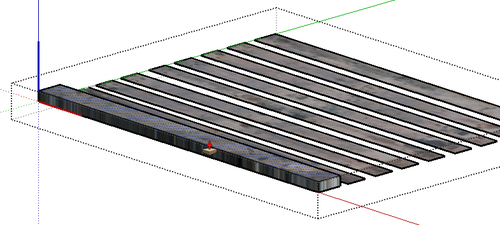
- Make sure the extrusion is going upwards, as you can see in the previous screenshot. Now click. You could leave it like this, but to Push/Pull to a particular dimension, type in
0.02and hit Enter. You must do this during or directly after you use Push/Pull for it to work. - Did you notice the plank jumped to the size you specified? Now double-click on each plank to repeat this command. SketchUp remembers the dimension you last used!
- You now have a set of 3D planks saved as a component.
Note
Components
A component can be copied as many times as you like, and any changes you later make to it will affect all copies. So, in this case, you will copy the planks to form the bottom of the pallet, even though you know there's some more texturing to be done. You will also find components and groups useful for separating geometry into discrete groups so that it doesn't all stick together.
- Hit the spacebar and then double-click somewhere outside the component. This is how you stop editing a component or group.
- Select the Move tool. This also works for copying stuff. All you have to do is press Ctrl (Option on Mac) some time during the move operation, and it will copy instead. Give this a go now.
- Click on the planks component and press Ctrl (Option on Mac). There are now two copies. Move the mouse down until you see a blue-dotted line and click.
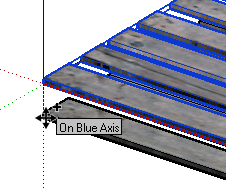
- The tooltip will show On Blue Axis, reminding you that if you click now you can be assured the copy went only in the Up/Down direction.
Note
Inference
Inference is a key innovation of SketchUp over other CAD software, and many other programmers have now adopted this approach because it works so well. Rather than having to enter exact coordinates all the time in 3D space, SketchUp developers realized most of the time we just wanted to move stuff either up, down, left, right, in or out. The colored axes in SketchUp will appear any time you're manipulating or creating anything to guide you along any one of these 6 directions.
- Now type in
0.15and the copy will jump that distance on the blue axis. - Orbit the model so that you're looking almost end-on, like the next screenshot.
- Now select the Rectangle tool and click on the bottom left corner of the uppermost plank. Click somewhere on the top of the lower plank as shown here.
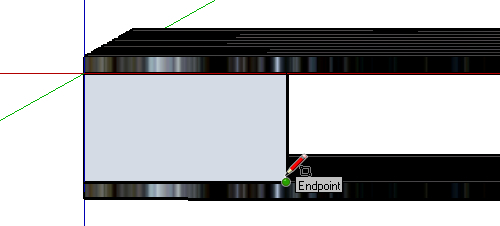
- Select the Push/Pull tool and click on the rectangle. Extrude it and click anywhere on the back of the pallet. The tooltip will say On Edge in Component.

You've just completed creating the 3D geometry of your pallet without even breaking into a sweat! That's because modeling is so easy with SketchUp. You're going to be good at this, trust me.
You've just learned how to use Push/Pull, Move, Copy, Inference, the Line tool, the Rectangle tool, creating Components, and so on. In fact, all the main SketchUp modeling tools!
You can now really see your pallet taking shape. You're only partway through the first modeling chapter and already you have learned how to use all the most common modeling tools in SketchUp. It has been well within your own capabilities, am I right? In fact, this is all the modeling you need to do to make this 3D game asset.
When you go on from here, you will realize all the complex models you see in hi-tech 3D games have been made by breaking the modeling into simple smaller tasks like the one you've just completed. All geometry is, after all, just boxes and curves. You'll learn everything you need to know about simple and complex curves in Chapter 5, Game Levels in SketchUp and Chapter 8, Advanced Modeling: Create a Realistic Car in Easy Steps, but you should realize most geometry you need to create for assets and levels doesn't need that complex stuff.
