- Open up your level master in SketchUp. Yours will be called
Map_Base_Master.skpor you can use the one from the download pack namedChapter5_Terrain_Textured.skp. - Import the first version of your asset. This should be the one called
FencePanelMASTER.skp. - Move it into position as shown next:
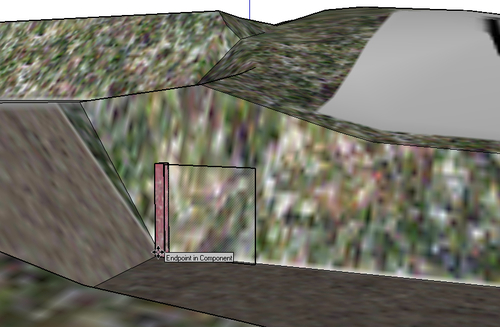
- Now to copy it several times along the path, remember that we set the posts at 2m apart. If you now copy the fence using the Move tool and holding Ctrl (Option on the Mac) along the Green Axis, then type 2 and Enter, you should get the panel lined up correctly.
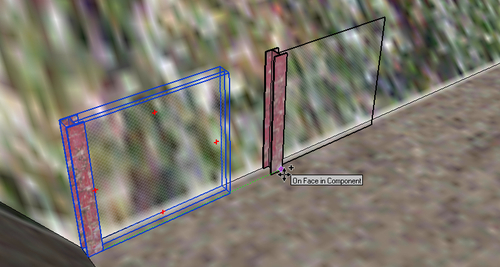
- Now type 10x and Enter. You should get ten versions of the fence, all spaced at 2m intervals!
- Copy the end fence so that the post is at the corner of the concrete yard. Now, use the Rotate tool to rotate on a right angle.
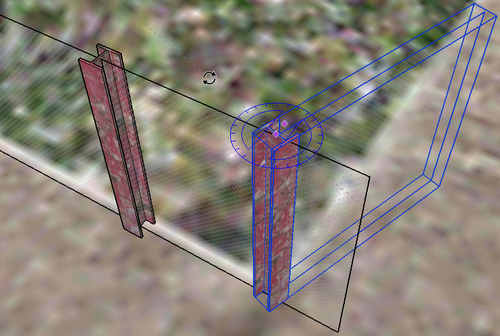
- Right-click on the end panel and click on Make Unique. Now, shorten the fence panel so that the edge just touches the column.
- Carry on with these steps until you've done one side of the yard as shown here:
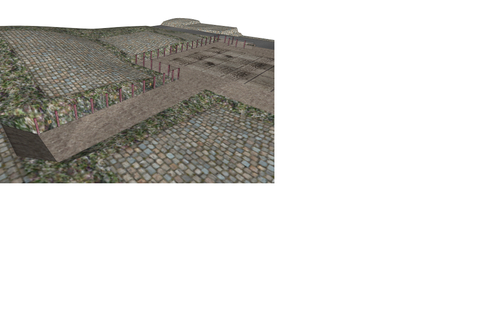
- Open the Outliner pallet. Select all of the fences.
Note
Tip for quick selection by name
Type fence into the box at the top of the outliner. It will now show only the items within your model that have fence in their names.
- Now right-click and select Make Group as shown next:
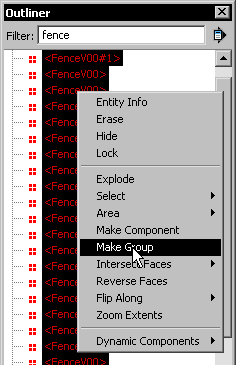
- Copy the group. Right-click on it and select Flip Along ¦ Group's Red.
- Move the new group into place. You should now have fencing all round the concrete yard and path.
- Open the group and move or copy any fence panels that don't fit. You're done!
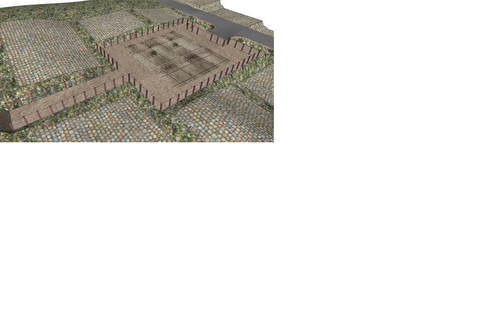
With minimum effort, you covered a large area of your level with interesting assets. This was possible because you made a few variations of a simple asset, and then re-used it multiple times. The asset was set up to work with a 2m grid which further speeds up placement. Finally, SketchUp's great tool set allowed you to do this job probably far quicker and more easily than other 3D tools.
You can use this technique in your future career to great effect whenever you're up against a tough deadline. Using the same thing over and over again allows you to quickly see what your level will look like so you can make changes to the scope of the level without having to go back to the drawing board. SketchUp is a great preliminary visualization tool.
