- Start with a rectangle roughly the size of your building and Push/Pull it into a box.
- Import the front of a building and select Use as Texture.
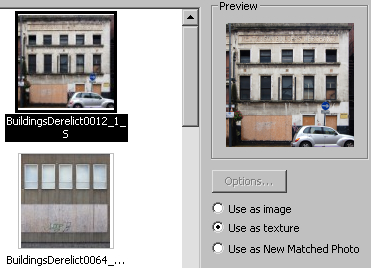
- Place it on the bottom left corner of the front face of your box and click to the top right as shown next.
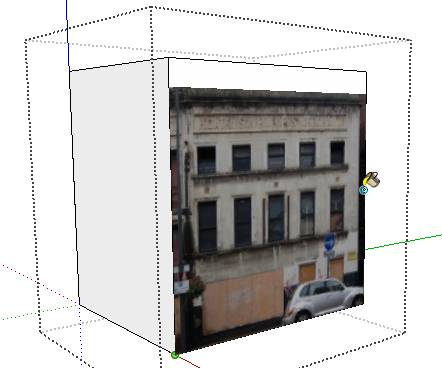
- Now, Push/Pull the sides and roof of the box so that the edges line up nicely with the edge of the building in the image.
- Add a generic image on the side in the same way. Here's the model so far:
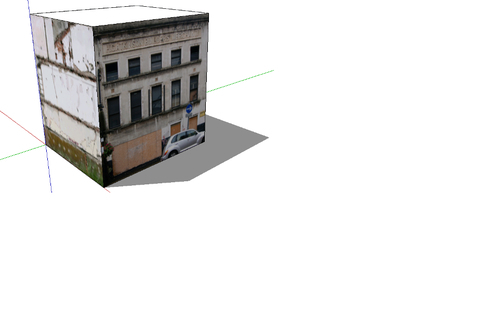
- Use a normal SketchUp material on the roof.
- Double-click the roof to select the sides of the roof, then use the offset tool to create a narrow frame around the edge. Push/pull the inner rectangle down a little to create a parapet and flat roof. Your game characters will be able to walk on this.
- Right-click on the front image and select Texture ¦ Make Unique Texture. Now select Texture again and select Edit Texture Image. This will take you to GIMP.
- In GIMP, paste the image of a shutter door or whatever else you like onto the base texture.
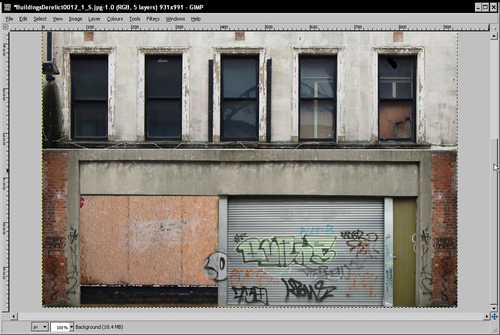
- When you're done, flatten the image and save it. Exit GIMP.
- The image will update in SketchUp. Sample and paint the new texture onto the back wall too, and do the same with the left side onto the right side face.
- Here's my completed building:

Try one or two generic-looking building faces and make modular building blocks out of them. Here's one made from an ugly-looking building façade of an office:
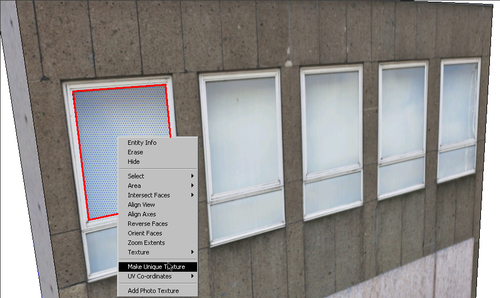
Create a rectangle of one of the windows and make it unique as you can see in the previous screenshot. Now, you will be able to copy that window to the other windows. This is so that you have the option of making this material reflective in your game engine later.
Once you've made a modular building façade, try copying it multiple times using the Move tool (explained in Chapter 4, Wooden Pallet: Modeling) to see what you get:

I rendered this one with the free version of Shaderlight to see if the reflective windows worked okay. It's not a bad result for about 30 minutes modeling and rendering.
