We've not yet used the materials much that came bundled with SketchUp. If you haven't downloaded the full extended set yet, head over to Chapter 2, Tools that Grow on Trees now and find out how.
- In SketchUp open up a default template with a 2D person present to help you with scale. Select the meters template.
- Draw a rectangle and type 0.2,0.2 and hit Enter.
- Push/Pull to a little over the height of the person.
- Now, make it into a component and copy it for a distance of 2m.
- Draw a rectangle from the bottom of one pillar to almost the top of the next pillar, as you can see in the next screenshot:
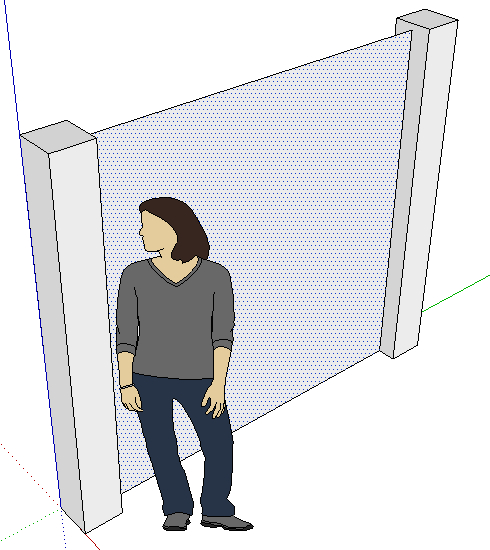
- Now, select the Paint Bucket tool and select Fencing in the Materials pallet.
- Select one of the wire mesh materials and paint it onto the rectangle on both sides.
- Go to CGTextures.com and select Metal ¦ Painted and select any of the textures you like—one that you can get a reasonable area of metal from.
- Prepare the texture as you've done before in Chapter 3, Wooden Pallet: Texture Creation and Chapter 5, Game Levels in SketchUp, or just import it straight into SketchUp.
- Double-click to edit one of the posts and apply it to each of the four sides of the post, as you learned in Chapter 4, Wooden Pallet: Modeling, using Import and Use as Texture.
- Alter the position and rotation if you need to for each face.
- Copy the edges of one face as shown next so that they are offset by 0.02
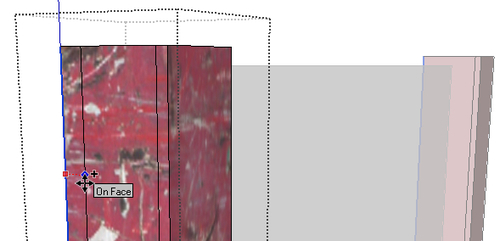
- Do the same for the opposite side. Now Push/Pull to indent each of these new faces as you can see in the next screenshot.
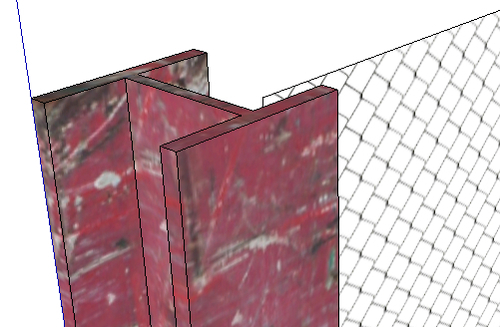
- Move the left edge of the fence panel to touch the inside of the post, then repeat with the right edge.
The mesh material that you applied to the fence panel is see-through, apart from the mesh wire. This is because the PNG image used in the texture has an alpha channel. This tells SketchUp what to display, and what to leave see through. Now, it's time to save your fence and make it ready for duplication all over your level.
..................Content has been hidden....................
You can't read the all page of ebook, please click here login for view all page.
