You really only prepared textures for the top of the pallet and wood ends. Should you now go back and make more textures for the rest? Why should you, if you can get away with recycling what you've got? Here's how to use plain areas of the timber texture within your existing texture, to complete the model.
- Triple click each of the three members in turn, right-click and select Group.
- Now go to View ¦ Component Edit ¦ Hide rest of model. This means when you edit any of these groups, you'll only see that group and nothing else. This is going to help you finish the more inaccessible bits of texturing.
- Double-click on the left-hand side member to edit it. Select the Paint Bucket tool and paint the texture. Did you notice it's the wrong scale? Undo this, and click on the texture in the Materials Pallet. This resets it back to its original scale.
- Now apply the texture again. Right-click and go to Texture ¦ Position. Move one of the timber planks over the face until it's covered, as you can see in the following screenshot.

- Now, do this for each face that has no texture yet. Remember that the bottom planks are a Component copy of the upper planks, so there's no need to do those.
- Now to texture the planks' ends. Select the first face and start moving the texture as before. Line up one of the long planks so that it covers all the planks' ends. See the next screenshot. The plank texture is highlighted with a rectangle.
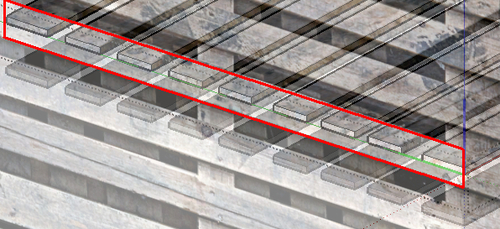
- Now when you sample this face, you can paint the texture to each of the other planks' ends, and they will pick up the texture position you just created.
- You're finished texturing! Select the bottom plank component, right click and select Make Unique. Delete all but the side and middle planks.
- Go to Camera ¦ Perspective to switch on a more pleasing view. Your completed pallet should now look something like the one below.

You've learned how to manipulate your basic texture in lots of ways to texture the faces contained in your model. You've used the Sample function to copy and reuse texture placement from one face to another. You've also recycled areas of timber in the same texture to provide textures for all the other timber faces that didn't have specific textures made for them. This way, you've been able to produce a model that has only one texture associated with it.
Note
You can find the example file of this completed model in the download pack named Chapter03_pallet_MASTER.skp.
Now, it's time to prepare your model for use in games. Save your project, then go to File ¦ Save As to save a separate file. Name it pallet_gameready.
