Let's have a walk around MeshLab and learn some things about how assets are made up along the way. This will also help you to understand SketchUp better.
- You don't have a SketchUp file to import yet, so go to the samples folder and open the
duck_triangulate.daefile. - Your screen should look like the following. You'll learn what the individual buttons do as you progress through the book, and we'll only cover the stuff you really need.
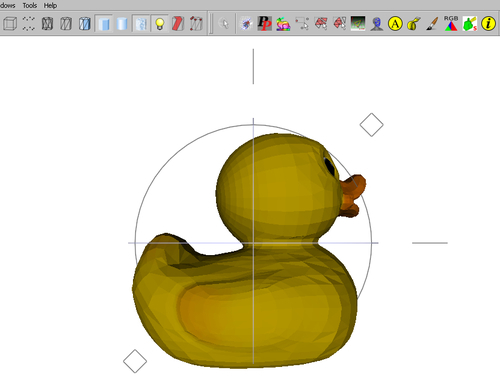
- Here's the quintessential rubber ducky. You'll notice he looks as if he has been chiselled out roughly from stone. SketchUp modelers panic when they see this because they think everything needs to be smooth. What you are in fact seeing is polygons, and they're a good thing.
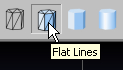
- Press the Flat Lines view style button now.
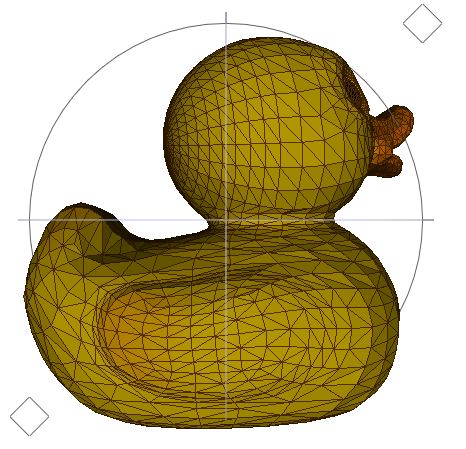
- You'll notice there's a line pattern on the duck. He now looks even worse than before! This view looks a little like a SketchUp model with Hidden Geometry switched on. SketchUp modelers also panic when they see lines in SketchUp because they think models should look smooth, textured, and fantastic right away. Some people stop trying 3D because they think there's something the professionals do that they can't do, and give up. They don't realize these lines and polygons are good.
- Why do you think MeshLab is called MeshLab? It's because all 3D models are made from a mesh. In fact, any shape in the world can be defined by a mesh. It's like taking some chicken mesh and pressing it over an object. If you then fill in all the gaps with plane surfaces, this is what you get. When you draw anything in SketchUp you are drawing a mesh, and when SketchUp detects a space with mesh round it, it automatically fills it in to create a surface. This surface is called a polygon.
- Now for the wow factor. Go to the next button (Smooth) and press it.
- As you can see, the ducky isn't so messy after all.
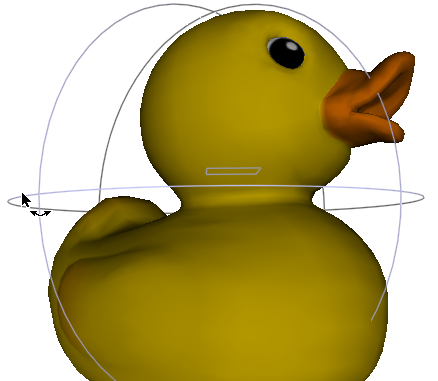
You installed MeshLab and took it for a brief test drive. You discovered that all 3D objects are made up of meshes. A mesh is made up of lines, making triangles. Whenever there is a triangle SketchUp and other 3D software create a surface, called a Polygon. The duck is made up of many polygons, and when we view it just like that all we see is a bunch of flat surfaces, which is of course what polygons are. MeshLab and other 3D software, such as rendering software, or gaming software, such as Unity 3D (see next section), will blend these polygons together to create a nice smooth surface.
MeshLab can also teach you how to move around when modeling in 3D. Have you noticed the three rings round the duck? That's to help you see how to rotate in 3D. It represents a ball encompassing your model. Move your cursor over it now, left click, and hold the mouse button. Now, move left to right, up and down. As long as you remember this imaginary ball, you can visualize how to orbit your model in 3D space. It's as if the ball is fixed in the middle, and you're turning it by moving your hand over the surface like you would when spinning a globe.
The file format preferred by Unity 3D (see next section) is FBX. SketchUp Pro exports in this format, but doesn't import. Unfortunately MeshLab doesn't support it at all. Download the FBX Converter from Autodesk by going to http://usa.autodesk.com and enter fbx converter in the search box. Once you've installed this, you will be able to convert from 3DS, OBJ, DAE, and DXF to FBX format, and back again.
