- Open your SketchUp project and go to the Outliner pallet. Open it from Window ¦ Outliner if you need to.
- Click on the Details button and select Expand All (see the next screenshot):
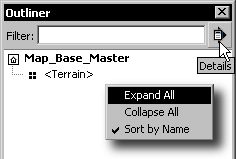
- Only your terrain should be there. Unhide any other groups and delete them. Explode your Terrain group.
- Go to View ¦ Hidden Geometry and then delete any geometry that now appears (possibly your map or texture image).
- Uncheck Hidden Geometry now.
- Go to Window ¦ Model Info ¦ Statistics and click on Purge Unused.
- You now don't have anything except the terrain mesh and texture. Go to File ¦ Save As... and save the file in your project directory, naming it as
Map_Base. - Now, you need to save an exported version for Unity 3D. You covered this in Chapter 4, Wooden Pallet: Modeling, so you should be familiar with it. Go ahead and skip this section if you want to.
When modeling in SketchUp you will often find it useful to hide components, groups, or even individual faces or meshes so that you can see what you are working on more easily. It's easy to forget these hidden items, so when time comes to export a model, you should perform this purging process to check for anything hidden and remove it. Not doing this may make your models behave strangely in your Game Development application. The same goes for extra materials that you may have used at some stage but then replaced. They are still there in the model unless you use the Purge Unused option.
..................Content has been hidden....................
You can't read the all page of ebook, please click here login for view all page.
