- Open up SketchUp and go to Window ¦ Preferences, then select the Template option.
- Select Engineering - Meters and click on Start using SketchUp.
- You can now see the main SketchUp window. You can use the person displayed in the main window to help you visualize scale. Leave her there for the moment.
- For this first tutorial, you will also need the Views and View Styles menu bars, so go to View ¦ Toolbars and make sure Views and Styles are checked in the list.
- You can drag these toolbars where you wish. When you drag them onto the side or top of the SketchUp window, they will dock and stay there.
- Alternatively you can access them via menus by selecting View ¦ Face Style and Camera ¦ Standard Views.
- Go to File ¦ Import and select your texture,
pallet_wood_1024.tga. Check Use as Image and click on Open. - Move the cursor until it snaps to the origin. It will display the text Origin as you can see next.
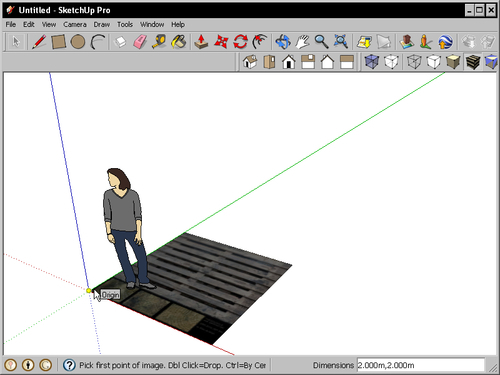
- Click here and move the mouse to resize the image. Click again when the image looks about the right size for a pallet in relation to the person.
- Click the person and hit delete.
- Now we need to resize the pallet more exactly. Click on the Tape Measure Tool button. Click on one corner of the texture and then move along the longest side of the pallet and click again at the corner.
- This gives you the current measurement of the texture. Now type in the measurement you want this to be. Type
1.2and hit Enter. - When asked to resize the model, click on Yes.
- Go to Camera ¦ Parallel Projection. Now click the Top view button. You can now see the texture from top down.
- Go to File ¦ Save and type in the filename
pallet_MASTER. Click on Save.
You have set up a SketchUp project with the filename pallet_MASTER in which you will do all your modeling. You will create the finished asset later, or several versions of it, from this main file, but the file itself remains only accessible to you. You set the units to meters and imported your texture image to start modeling from.
Your texture is correctly scaled because it was taken from a photo of a real world object. So, when you provide the measurement of only one side of it, the rest is also okay. All you need to do now is transfer this two-dimensional texture into a three-dimensional SketchUp model, or Mesh. You do this by drawing shapes over the texture and then pulling them into a 3D shape.
..................Content has been hidden....................
You can't read the all page of ebook, please click here login for view all page.
